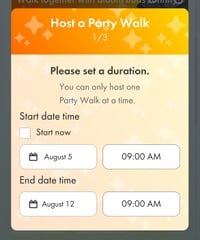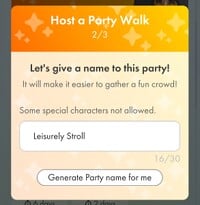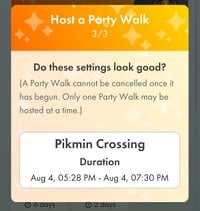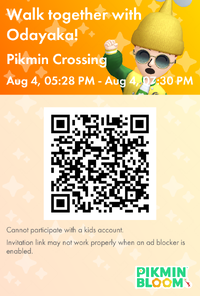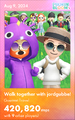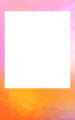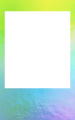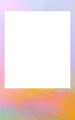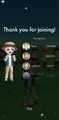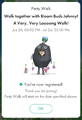Party Walk
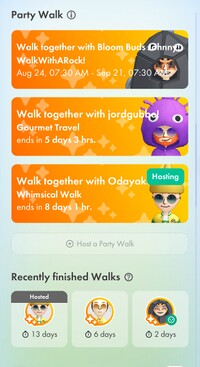
Party Walks are a feature of Pikmin Bloom, introduced on June 25th, 2024. Party Walks have no set goal to work towards and feature no rewards upon completion, and are simply a way to walk together with friends.
Process
All players have the ability to host one Party Walk at a time, and can join up to three simultaneously, but walks cannot be left once they are joined, nor can they be canceled by their host once they have started. (Party Walks can be forced to end if the host’s account is deleted or suspended, or if Niantic decides to cancel the walk. If this happens, any participants will receive a message notifying them that the walk was canceled.) While participating in a Party Walk, the host’s Mii will appear next to the player’s Mii on the main menu. Party Walk progress can be viewed in the Party Walk section of the challenge list. Here, players have the option to host their own Party Walk by pressing the “Host a Party Walk” button. Any other player’s Party Walks that have been joined will appear here.
Clicking on any active Party Walk in the menu opens up a menu showing the name of the host, the name of walk, how much time until the walk ends, and a button to view the invitation link. The majority of the screen shows the host’s Mii walking beside the player’s Mii, with a random assortment of other participants Mii’s marching in the background. Below this, there is a section showing the total steps of everyone participating in the Party Walk. Below the total steps, the host’s total steps for the day are listed, and below that, the total amount of participants and a random assortment of 15 walk participants and their total steps are listed. Each time the walk menu is opened, the participants shown are different. While participating in a Party Walk with five or more participants, a screen may appear, suggesting a random selection of five participants to send friend requests to.
If a walk that the player has joined but has not yet started is clicked on, the menu shows nearly the same information as when a walk has started. Where the total steps are usually listed, the total amount of registered players and the words “Please wait for the Party Walk to start.” are shown. Hosts of Party Walks that have not yet started have the ability to cancel the walk, which will end it for themselves and for all participants.
Hosting a Party Walk
To host a Party Walk, players need to click the “Host a Party Walk” button. A menu will open, requiring a start and end date to be chosen. Under the “Start date time” section, a button labeled “Start now” can be clicked, which will cause the Party Walk to begin the moment the process to host a walk is finished. The end date for the walk can be anywhere from 2 hours to 28 days from the start date.
After a start and end date is chosen, the menu progresses to the next step for hosting the walk. Players can either choose their own name (which must be under 30 characters) for the walk, or have a name randomly picked from the following set of names:
- Red Pikmin Team
- Yellow Pikmin Union
- Blue Pikmin Gathering
- Purple Pikmin Circle
- White Pikmin Rally
- Rock Pikmin Forum
- Winged Pikmin Meeting
- Pikmin Crossing
- Pikmin Fanclub
- Leisurely Stroll
- Whimsical Walk
- Serious Walking
- Gourmet Travel
- Neighborhood Watch
- Postcard Collectors
- Health and Wellness
- Super Walk Brothers
- Weathering the Weather
- The Legend of Walker
- Let's party!
- To the edge of the universe!
After a name is chosen, the menu progresses to the final step for hosting the walk. A summary of the start and end date and the walks name is shown, and the Party Walk will be created once the player presses the “OK” button. The screen will progress to a menu showing a QR code that players can scan to join the host’s Party Walk, with a share button to save an image of the QR code and all details of the walk. The share button also provides a link that players can click to join the walk.
Once the Party Walk begins, a menu shows up with the walk details and the words “Party Walk Begins!” for the host and all participants. For the host, a speech bubble will appear in front of their Mii with the text “Party Walk you are hosting has begun!” in it. Any time this speech bubble is viewed afterwards, the text will read “You are hosting a Party Walk!”. Clicking on the speech bubble opens the menu of the players hosted Party Walk.
Joining a Party Walk
To join a Party Walk, players need to either scan the host’s QR code, or join through the link the host is provided. Once the link has been clicked or the code scanned and the player opens the game, a menu will open, showing the details of the walk, the hosts Mii, and a confirmation or cancel button. Once the walk is joined, the walks menu opens, and it is added to the Party Walk section of the challenge list. Because Party Walks cannot be left, there is no way to remove it from this list until the walk concludes.
Completing a Party Walk
Once a Party Walk concludes, the “Party Walk wrap up” begins. The process is identical for both the host and any participants. The screen first focuses on the host’s Mii and the walks total steps are tallied at the top of the screen. A “Memento Card” of the walk appears on screen and can be either shared using social media and other messaging apps, or saved to the device. Memento Cards are also added to the lifelog entry for the day the Party Walk concluded. The Memento Card features an image of the players Mii next to the host’s Mii with other participants Mii’s celebrating in the background, the day the Party Walk concluded, the name of the walk, the total amount of steps walked, and the total amount of participants. The frame can be one of three colors. For the host, the picture only features their own Mii.
Once the Memento Card menu is closed, the walks “Endroll” plays. The host’s Mii appears clapping as the background darkens, and a random list of participants with their total steps listed next to their name and Mii plays. The host gets their own section of the list, showing their total steps. After a few participants are shown, the total of remaining participants is listed, and the list of participants starts over from the beginning. Before concluding, the Host’s appears while waving, accompanied with a speech bubble with the text “Great Job! Let’s do this again sometime!” Once the walk concludes, the host’s Mii will wave and disappear from beside the player’s Mii, accompanied with an explosion of confetti.
After a walks Endroll has been viewed, a new section is added Party Walk section of the challenge list, labeled "Recently Finished Walks". Any finished walks appear in this section for 14 days after the walk is finished. Clicking on the walk in this section will play the walks Endroll again. If the host of the Walk is on the player’s friend list, a green face icon will appear beside their Mii. If the player hosted the walk, a gray text box with the word "Hosted" will appear at the top. Only three total walks can appear in this list. If any other walks are finished while there are already three, the oldest walk will be removed from the list.
Star challenge
From October 22nd to October 29th, 2023, an early test of a Party Walk was available to join. The test was called a “Star challenge”, and was hosted by ジョーさん (Mr. Joe).[1] To join, users had to follow a link provided by the challenge's host, or scan a QR code. Once the challenge started, players could create groups of 4 people (either randomly or by inviting people from their friend list to join ジョーさん in walking 150,000 steps.
Gallery
See also
References
| hidePikmin Bloom articles | |
|---|---|
| Pikmin | Decor Pikmin • Special Decor Pikmin • Friendship • Maturity • Seedling • Squad |
| Items | Badge • Coin • Fruit • Nectar • Petal • Postcard |
| Activities | Expedition • Flower planting • Party Walk • Weekly challenge |
| Places | Big Flower • Mushroom • Special Spot |
| Game mechanics | Detector • Event • Flower types • Friend • Level • Lifelog • Mii • Planter Pack |
| Miscellaneous | Shop • Soundtrack • User interface • Loading screen • Version history |
| Website | Flower Personality Quiz • Master Quiz • Web store |