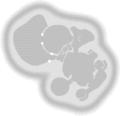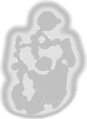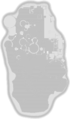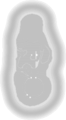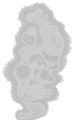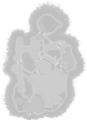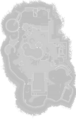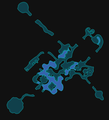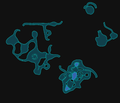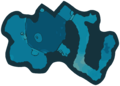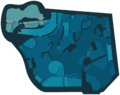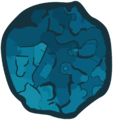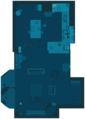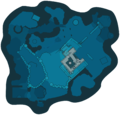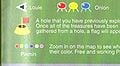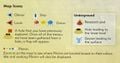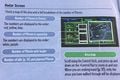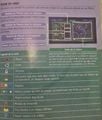Radar: Difference between revisions
(The file was already uploaded...) |
|||
| Line 294: | Line 294: | ||
=== ''Pikmin 4'' === | === ''Pikmin 4'' === | ||
<gallery> | <gallery> | ||
P4 Map Rescue Command Post.png|[[Rescue Command Post]]. | P4 Map Rescue Command Post.png|[[Rescue Command Post]]. | ||
| Line 302: | Line 301: | ||
P4 Map Hero's Hideaway.png|[[Hero's Hideaway]]. | P4 Map Hero's Hideaway.png|[[Hero's Hideaway]]. | ||
P4 Map Giant's Hearth.png|[[Giant's Hearth]]. | P4 Map Giant's Hearth.png|[[Giant's Hearth]]. | ||
P4 Map Primordial Thicket.png|[[Primordial Thicket]]. | |||
</gallery> | </gallery> | ||
Revision as of 03:11, January 17, 2024
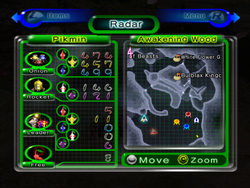
- For the radar in Pikmin Bloom, see Detector.
The radar (レーダー?, lit.: "Radar") is a mechanic present in all Pikmin games. It allows the player to view an area's layout, as well as the location of various important objects, such as Pikmin, the Onion(s), and collectible objects. In Pikmin, the radar is unlocked by collecting the Whimsical Radar. In Pikmin 2, it is available from the start. In Pikmin 3, it is unlocked when the KopPad is found. In Pikmin 4, it is unlocked as soon as the player takes control of their avatar.
The controls needed to access the radar, pan it and zoom it vary from game to game:
| Game | Open | Pan | Zoom |
|---|---|---|---|
| Pikmin | |||
| Pikmin 2 | |||
| New Play Control! games | |||
| Pikmin 3 | Can't zoom | ||
| Pikmin 3 Deluxe | |||
| Pikmin 4 | |||
| Hey! Pikmin | Can't pan | Can't zoom |
In the first two games and their remakes, the screen that contains the radar also enumerates how many Pikmin are with the current leader, of each type, how many Pikmin there are in the Onions, of each type, and how many Pikmin are roaming through the area, of all types. In addition, the screen also shows the total number of ship parts obtained, in Pikmin.
The radar is disabled during Challenge Mode, but not Mission Mode. It is completely disabled in any 2-player game mode, except in Pikmin 3 Deluxe.
Functionality
In Pikmin
In Pikmin, the radar is found in Olimar's monitor, once the Whimsical Radar ship part is collected. It is on the right-hand side of the screen, and shows an outlined map of the current area. White stars on the map are the locations of ship parts. The map shows colored dots for Pikmin locations; red dots are Red Pikmin, yellow dots are Yellow Pikmin, blue ones are Blue Pikmin, and green dots are Pikmin that are buried in the ground. It also shows Pikmin statistics on the left.
In Pikmin 2
In Pikmin 2, the radar is what the pause menu opens to by default. It works the same as in Pikmin, except it does not outline locations of treasures, and it is available from the very beginning of the game.
In Pikmin 3
The radar is the default app on the KopPad, and if Off-TV Play is off, the map will follow the current leader as they move.
Touching the GamePad in this state will pause gameplay, if it is not already paused. With Off-TV Play disabled, the camera on the TV screen will also move upwards and point down in a birds-eye view. The player can drag their finger or stylus on the touchscreen in order to pan around; the TV screen camera will also pan accordingly. Effectively, this feature allows the player to view all around the area from a birds-eye view, either with the stylized KopPad map, or from the actual in-game camera.
The map is not fully rendered from the get-go. A fog of war effect makes it so that the map only renders places visited by the leaders. The TV screen's camera will not show unexplored sections. Once a zone of the map is rendered, it stays that way forever, even if the player returns to a previous day after saving; this can be reset by restarting from day 1. Uncharted areas merely show the background of the KopPad – a blue and cyan grid. This method of charting is not divided in cells or predefined zones, but is rather quite smooth, with nearly each pixel of the map having an individual "charted" or "uncharted" state. The map is automatically charted as the gameplay takes place, and approximately one camera-width of content can be revealed from any one position.
Two buttons exist on the top left and top right corners of the map app. The icon on the top-left allows the player to toggle the map orientation between always having the north point up (an "N" icon with a triangle pointing upwards), or the same orientation as the camera (a compass icon). Changing this will also change the TV screen's overhead camera. The button on the top-right shows Alph's silhouette, and is used to toggle the gameplay pause. If the icon is stopped, the gameplay is paused, but if the icon shows a walking animation, the gameplay continues taking place while the player is examining the map. In this mode, all of the map app's functionalities continue to work as normal, but switching apps will forcefully pause the gameplay. It should be noted that the top-right button does not work with Off-TV Play enabled.
When sunset is approaching, the top of the map app will periodically switch between the message "Pikmin in Danger", and the current amount of Pikmin of each type that will be left behind during the sunset, unless they're gathered in time.
If Off-TV Play is on and the player has the screen showing the KopPad, attempting to disable Off-TV Play with ![]() will merely show a message saying that it is impossible to switch. Several bits of decorative Koppaite text can also be found next to icons and buttons.
will merely show a message saying that it is impossible to switch. Several bits of decorative Koppaite text can also be found next to icons and buttons.
In Bingo Battle, the radar cannot be controlled and shows the entire stage at once. It is also limited to the GamePad, giving the player controlling the GamePad a slight advantage.
In Pikmin 3 Deluxe
The radar in Pikmin 3 Deluxe must be opened up with ![]() , or
, or ![]() if P1 is using a solo right joycon (and cannot be opened by P2 using a solo joycon regardless of which joycon they are using; their
if P1 is using a solo right joycon (and cannot be opened by P2 using a solo joycon regardless of which joycon they are using; their ![]() /
/![]() is instead set to pause the game). Since there is no GamePad like in Pikmin 3, the player cannot follow the radar as they play on a different screen, and opening the radar pauses gameplay. Likewise, it is not possible to unpause gameplay while keeping the radar's functionalities open – the icon that would do this still exists in the radar in this game, but is not a button that can be pressed.
is instead set to pause the game). Since there is no GamePad like in Pikmin 3, the player cannot follow the radar as they play on a different screen, and opening the radar pauses gameplay. Likewise, it is not possible to unpause gameplay while keeping the radar's functionalities open – the icon that would do this still exists in the radar in this game, but is not a button that can be pressed.
The full map of the area is available right from the start, but like in Pikmin 3, there is a fog of war effect, and it works in the same way, The only difference being that unvisited portions are simply more transparent, but still visible.
Like in Pikmin 3, entering the sunset stage will make the top toggle between the message "Pikmin in Danger" and an overview of how many Pikmin there are in danger of being left behind. When outside of the sunset stage, that portion will instead present the current Story Mode objective.
Enemy locations are visible in explored parts of the area.
In Bingo Battle, each player can open the radar on their side of the screen. This radar does not pause gameplay, cannot be controlled and shows the whole stage at once. Although it is not normally possible to move while the radar is up, the player can control their leader if they are holding a Pikmin.
In Pikmin 4
In Pikmin 4, the radar is accessed from the Tablet, via the Radar Map application. The radar's design features blue colours, the shade of which changes based on elevation, with a thick navy border surrounding the edge of the area. Bases are indicated by pairs of magenta circles. After purchasing the Survey Drone from the lab, it is possible to drop up to three pins in red, yellow, or blue by pressing ![]() . It is also possible to make the player face a certain direction by moving the cursor and pressing
. It is also possible to make the player face a certain direction by moving the cursor and pressing ![]() .
.
In Hey! Pikmin

In Hey! Pikmin, the radar is not present at the beginning of the game but is rewarded to the player once 2,000 Sparklium has been collected. The radar can be toggled by pressing ![]() /
/![]() . Boss areas and Over Wintry Mountains do not allow the use of the radar.
. Boss areas and Over Wintry Mountains do not allow the use of the radar.
Initially, the radar only shows the explored parts of the current area, with parts further away from Olimar covered by a darker color. Once that area is completed (regardless of whether the player got all treasures), its entire map is revealed for subsequent times the player enters the area.
Here are the icons used in the radar viewer:
| Object | Apearance |
|---|---|
| Olimar | Big white dot |
| Pikmin | Smaller light red/blue/yellow dots, clearer against darker background |
| Obstacles | Light blue, even afterwards as background |
| Moved obstacles/built bridges | Dark blue |
| Doorways | Gray-black holes |
| Treasures | Glimmering |
|
To do: Get images of these symbols and add them to the main legend table. |
Appearance
In the first two games, the radar shows a monochromatic representation of the area's terrain, only really highlighting the walls, water, and the locations of gates. Some icons point out the location of ship parts, treasures, Onions, and a few other things. While the first two games use the same radar presentations, they have differing art-styles for their radar textures: Pikmin's area maps are depicted with a smooth style and a blurry fadeout for the edges of the map, while Pikmin 2's area maps are drawn in a non-smooth style more similar to pixel art, with a more matte fadeout for the edges of the map.
In Pikmin 3, it provides a map of the area, stylized so that water, terrain, structures, and boundary walls are high-contrast and easy to distinguish, but textured to be similar to the actual terrain. There are several icons for all sorts of important objects. As Pikmin 3 Deluxe has slightly different area textures than Pikmin 3, the radar textures are also changed in the Deluxe version.
In Hey! Pikmin, the radar is monochromatic, with terrain represented by dark colors and in-bounds areas represented by light colors. The front side of areas uses a blue color scheme and the back side uses a purple color scheme.
Go Here!
In Pikmin 3 and Pikmin 4, players have the ability to tell leaders and Oatchi, (and their army of Pikmin) to go to a specific spot on the map automatically, so that they may do something else with a different leader. In order to use the Go Here! functionality, the player must first collect the data file located on the other side of the crystal wall at the Garden of Hope's landing site in Pikmin 3, free Brittany in Pikmin 3 Deluxe, or reach Command level 2 in Pikmin 4.
Choosing a destination
With the gameplay paused and the radar open, a ![]() appears on the center of the map app. When the map is panned, the pyramid stays on the center, and hence, follows the panning. As the shape moves, a set of arrows originating from the current leader mark a trail from the leader's icon on the map to the spot the pointer is at. After a small delay, a prompt with the leader's icon and the words "Go Here!" will appear in a non-obstructive location of the screen. Tapping this button in Pikmin 3, or pressing
appears on the center of the map app. When the map is panned, the pyramid stays on the center, and hence, follows the panning. As the shape moves, a set of arrows originating from the current leader mark a trail from the leader's icon on the map to the spot the pointer is at. After a small delay, a prompt with the leader's icon and the words "Go Here!" will appear in a non-obstructive location of the screen. Tapping this button in Pikmin 3, or pressing ![]() in Pikmin 3 Deluxe will make the leader take the path shown towards the target location. In the case of Pikmin 3 Deluxe,
in Pikmin 3 Deluxe will make the leader take the path shown towards the target location. In the case of Pikmin 3 Deluxe, ![]() can be pressed before this prompt appears. There are scenarios in which it is not possible to use the Go Here! command, as detailed below.
can be pressed before this prompt appears. There are scenarios in which it is not possible to use the Go Here! command, as detailed below.
Path algorithm
The planned path is always the shortest one required in order to reach the destination. This path-finding system also takes into account insurmountable obstacles and water, disallowing the travel if the player tries to enter a body of water with non-Blue or non-Winged Pikmin in their party. Hazards and enemies are ignored when deciding the path, but uncharted terrain is considered and not allowed. If the player places the destination point in an uncharted or invalid location (like a body of water, as stated above), the pyramid marker will turn pink, and the "Go Here!" button will be grayed out. If the path to a certain location is blocked off by an uncleared obstacle or any other feature that can't be overcome, the shown path will still trace to the point of the obstacle, where it then displays a pink ❌ sign, and the rest of the path with pink arrows, meaning the leader can only reach the point marked by the ❌ sign. To note is that the Go Here! feature will not work while the leader is plucking, dodging, spraying, in pain from being hurt, lying down on the ground (for instance, from getting zapped), captured by an enemy, on top of a lily pad, and strangely, on the first two ledges in the Tropical Wilds where the Armored Cannon Larva is.
Leader movement
If the leader reaches their destination successfully, a dialog message will appear on-screen with their icon, and a message stating that they reached their target spot. If not, they'll explain why the path didn't work. They'll also give up if they get stuck on something for a few seconds, like a wall or enemy carcass. If the leader is damaged during their walk, they will cancel their task altogether.
The player can use leaders under the Go Here! function, but most action inputs will not work, and the leaders will continue moving by themselves. The exception is the whistle button, which will make the current leader stop in their place and cancel the Go Here! walk, and the ability to use the KopPad, most notably, the camera feature. A small bubble appears near the leader's head notifying the player that it is possible to cancel.
Leaders under the Go Here! function move at a speed slower than manual running, and the exact speed depends on what Pikmin are on their group. In order to make sure no Pikmin lags behind, the leaders walk at the same pace as the slowest Pikmin in the group (given that leaf Pikmin are at the slowest maturity, and that Purple Pikmin are slower than other Pikmin types). However, they have a maximum speed cap that stops them from going faster than what a player-controlled leader would run. This speed controlling mechanic has the pro of allowing any Pikmin to follow the leader without fear of lagging behind, but also the con of being slower than if the player were to take the leader there on their own. Leaders become idle upon reaching their destination, which also means that if there are buried Pikmin close by the destination, they will automatically begin plucking after saying the arrival message.
Replay
|
This section is a stub. You can help Pikipedia by expanding it. |
While in the day results menu and mission results menu in Pikmin 3, the radar is used to provide a replay for the past day or mission. In Pikmin 3 for Wii U, the replay is always on the GamePad. The player can use the touchscreen to move the seek bar. In Pikmin 3 Deluxe, the replay menu is opened by pressing ![]() , and the seek bar is moved with
, and the seek bar is moved with ![]() .
.
Mini radar
In Pikmin 3 Deluxe, there is a small version of the radar visible during gameplay, in the form of a circular minimap in the lower right corner of the screen. The map in this view is quite different from the standard view, being much more in the style of Pikmin and Pikmin 2. Terrain is shown in dark blue, water is shown in light blue, and out of bounds terrain is shown in black. Walls are shown as light blue lines. Fruit, leaders, Pikmin, obstacles, the S.S. Drake, and the current signal (if there is one) are shown as icons on the map, or around the edge if they are outside the range of the mini radar. Unlike the standard radar in Pikmin 3 Deluxe, unexplored portions do not show up, and the player sees the blue background grid instead.
This mini radar only exists in Story Mode. When playing with two players, each player's screen gets its own radar. The mini radar can be zoomed in and out slightly, between two levels of zoom, by tilting ![]() up or down.
up or down.
Legend
|
The following article or section is in need of assistance from someone who plays Pikmin 3 Deluxe. |
|
The following article or section is in need of assistance from someone who plays Pikmin 4. |
The radar can show the following icons:
| Meaning | Pikmin icon | Pikmin 2 icon | Pikmin 3 icon | Description |
|---|---|---|---|---|
| Leader | Position and facing direction of each leader. In Pikmin 2, red represents Olimar, and blue, the other leader. In Pikmin 3, tapping a different leader's bubble will switch to that leader without unpausing the gameplay. | |||
| Collectible | N/A | 
|
Shows the location of a ship part or fruit, even if inside an enemy. The Pikmin 3 icon shows a yellow star if the object hasn't been seen yet, and the fruit's icon otherwise. | |
| Pikmin | The location of the regular Pikmin. | |||
| Buried Pikmin | (Same as regular Pikmin) | The location of buried Pikmin, of any type. | ||
| Bulbmin | N/A | N/A | The location of Bulbmin. | |
| Onions | 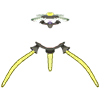
|
Position of each Onion. | ||
| Ship | Location of the main ship: the S.S. Dolphin, Hocotate ship, or S.S. Drake | |||
| Research Pod / SPERO | N/A | Location of the treasure-collecting floating vessel. | ||
| Cave entrance / sublevel hole | N/A | N/A | Hole used to enter a cave or the next sublevel in a cave. | |
| Completed cave entrance | N/A | N/A | If a cave has no more treasure left to collect, it will be represented with this icon. | |
| Exit geyser | N/A | N/A | Location of a cave's exit geyser. | |
| North | The icon used to represent which direction is north. It stays permanently on the top-left corner of the map, regardless of panning. | |||
| Segment portal | N/A | N/A | Entrance or exit point between segments, pointing to the exit. Tapping a portal icon will center the map on the matching portal. | |
| Signal | N/A | N/A | The location of the current signal. This icon also emits large circular yellow waves from time to time. |
Besides those, the radar also illustrates the following:
- Water, with stripes that alternate between dark and light, in the first two games, or blue color in Pikmin 3.
- Obstacles, in Pikmin 3, with an icon for each. Some of these icons have more than one version that signify how much more of the obstacle is left to clear.
- The leaders' footsteps in the past few seconds, in Pikmin 3.
In Pikmin 3, multi-part fruits also have different icons, and grapes have icons that represent different levels of individual grape collection. Upon collecting 10 different types of fruit, the Fruit Finder will be unlocked. Fruits will be then shown on the KopPad whether the area has been discovered yet or not.
Map textures
These are the textures used by the games to represent the areas on the radar.
For the first two games, these are the raw textures, without any tinting or resizing applied. They do have some empty space for in-game icon alignment purposes, but the following images have that space cropped for convenience. In all textures up corresponds to the North, except for The Final Trial one, in which the opposite is true.
For Pikmin 3, each "room" has its own texture, and in the following images, the textures were aligned by hand, and when justified, cropped (with a fade-in effect).
Pikmin
Pikmin 2
Cave sublevels
|
To do: Add all radar map textures of cave sublevels that never change. |
Cavern of Chaos, sublevel 10.
Pikmin 3
Pikmin 3 Deluxe
Pikmin 4
Oddities
Pikmin 2 manual
|
To do: Get info for the Japanese instruction manuals. |
The instruction manuals for Pikmin 2 and New Play Control! Pikmin 2 have a section explaining how the radar works, and in most versions, a legend of its symbols. The legend for the dots that represent the Pikmin is different between all types of manual, and all of them have some quirks to point out.
The GameCube North American version lists the five main Pikmin colors but bizarrely, a sixth color as well: a soft pink color. It is unknown what this color is meant to represent. The GameCube European version only lists the five main Pikmin types. The US version of New Play Control! remake's instruction manual doesn't have a legend, and only has a shorter overview of how the radar works. It does however have a list of the radar dot colors some pages ahead, in the section describing the differences between Pikmin types. Finally, the European New Play Control! Pikmin 2 manual brings back the legend of symbols, and includes an explanation of the dark green color used to represent buried Pikmin sprouts.
All instruction manuals use a very dark purple for the Purple Pikmin, which is different from the light magenta seen in-game.
Pikmin 3 radar
The radar in Pikmin 3 has a number of peculiarities and mistakes to it.
With Off-TV Play disabled, if the map app's orientation is set to be the same as the camera's angle, there is a desynchronization between the angle shown on the KopPad and the TV screen's angle, on certain places. This can make it quite difficult to pan while looking at the TV screen. The following locations are affected, and the angles provided here are estimates:
- The cave with the Velvety Dreamdrop in the Tropical Wilds has a 45° difference.
- The Calcified Crushblat's arena has a 100° difference.
- Charlie's crash site in the Distant Tundra has a 90° difference.
- The wooden bridge leading to the Vehemoth Phosbat arena has a 15° difference.
- The first segment of the Vehemoth Phosbat's arena has a 100° difference.
- The actual arena itself has a 45° difference.
- The Shaggy Long Legs' arena on the Distant Tundra has a 15° difference.
- The top of the Formidable Oak, on the outside, has a 45° difference.
- Inside the Formidable Oak, the corridor area has a 45° difference, and the first main segment after has a 90° difference; the second main segment with the lights is unaffected.
Other oddities exist with the TV screen:
- By sliding the map on top of the Scornet Maestro's arena, toggling between the arena and the pathway leading up to it, and looking at the TV screen, one can notice that the "railing" on the pathway is considerably more simplistic and less detailed if the camera is focusing on the arena – notably, it's lacking the red leaves.
- If the player has a saved game that includes a day after the Scornet Maestro has been defeated, and then returns to a day where they have not yet visited the arena, the camera will reveal the boss high up in the center of the arena, in a T-pose. This is because the model is being used as a placeholder for the cutscene that triggers once the player goes to the top of the tree.
- In a day after the Quaggled Mireclops's defeat, if the player starts the day and pans the radar to the boss's corpse, they might be able to see pellets of other colors on the TV screen.
Gallery
|
This article or section is in need of more images. Particularly: |
The radar in Bingo Battle in Pikmin 3 Deluxe.
Names in other languages
Radar
|
Radar (KopPad)
|
Mini radar
|
Radar Map (Hey! Pikmin)
|
Go Here
| Language | Name | Meaning |
|---|---|---|
| ここまで移動? Koko made idō |
Go here | |
(traditional) |
移動到此 | Go here |
(simplified) |
移动到此 | Go here |
| Aller ici | Go Here | |
| Ziel | Target | |
| Dirigiti qui | Go Here | |
| 여기까지 이동 yeogikkaji idong |
Go here | |
| Ir hasta aquí | Go Here |
Fruit Finder
| Language | Name | Meaning |
|---|---|---|
| Buscador de fruta | Fruit finder |
Replay
| Language | Name | Meaning |
|---|---|---|
| Repetición | Replay |