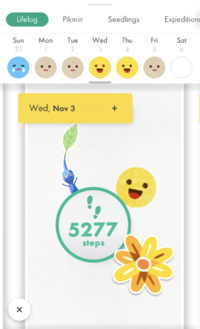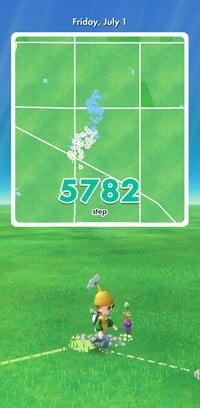Lifelog: Difference between revisions
(This article needs some updates) |
m (Text replacement - "\|(right|thumb)(\|[^\]\n]+)?\|(right|thumb)" to "|thumb$2") |
||
| Line 4: | Line 4: | ||
==Lifelog entries== | ==Lifelog entries== | ||
[[File:PB Lifelog Screenshot.png|thumb | [[File:PB Lifelog Screenshot.png|thumb|200px|A basic entry in the lifelog.]] | ||
Entries are the way in which information is presented in the lifelog. They can be added to manually in the form of a text entry or an image entry, and various details will also be entered at the end of each day after the [[#Daily lookback|daily lookback]], which serves as most of the body of each day's lifelog entry. These details include the number of steps taken, stickers of flowers when the player has done some [[flower planting]] that day, any photos from photo entries or the daily lookback, stickers of [[Pikmin family|Pikmin]] if any were plucked that day, and a [[postcard]] the player collected or received from a [[friend]]. Tapping the Pikmin stickers will bring up a small box with info on the Pikmin displayed. | Entries are the way in which information is presented in the lifelog. They can be added to manually in the form of a text entry or an image entry, and various details will also be entered at the end of each day after the [[#Daily lookback|daily lookback]], which serves as most of the body of each day's lifelog entry. These details include the number of steps taken, stickers of flowers when the player has done some [[flower planting]] that day, any photos from photo entries or the daily lookback, stickers of [[Pikmin family|Pikmin]] if any were plucked that day, and a [[postcard]] the player collected or received from a [[friend]]. Tapping the Pikmin stickers will bring up a small box with info on the Pikmin displayed. | ||
Revision as of 10:50, April 12, 2023
|
This article or section needs to be updated. |
The lifelog is a feature of Pikmin Bloom where players can log and view what they did each day and see how many steps they took. It can be accessed from the main menu by tapping the large box with a map.
Lifelog entries
Entries are the way in which information is presented in the lifelog. They can be added to manually in the form of a text entry or an image entry, and various details will also be entered at the end of each day after the daily lookback, which serves as most of the body of each day's lifelog entry. These details include the number of steps taken, stickers of flowers when the player has done some flower planting that day, any photos from photo entries or the daily lookback, stickers of Pikmin if any were plucked that day, and a postcard the player collected or received from a friend. Tapping the Pikmin stickers will bring up a small box with info on the Pikmin displayed.
Text entry
A text entry consists of up to 300 characters of text. The player can choose what date the entry is for, including upcoming days. However, if a text entry is made for an upcoming day, it will not be visible until that day.
Photo entry
Photo entries consist of a photo either taken with the device's camera at the time of entry or chosen from the device's photo library. The player is also able to choose a location tied to the photo, which gives an expedition to a seedling of decor appropriate to that area. There is also the option to input up to 300 characters of text to accompany the photo, which acts like creating a new text entry, along with an option to choose a date that is not the current one, like the text entries.
Lifelog expeditions
A photo entry can cause a seedling to appear if the following criteria are met:
- The selected location isn't occupied by another seedling or Pikmin on the Pikmin map.
- The player hasn't already triggered a lifelog expedition that same day.
- The location selected is within 10 kilometers of where the player has traveled.
- If the photo is being attached to a previous day's lifelog, the above rule applies to the areas explored that day instead.
Additionally, if the set location has no unique places within its cell bounds the seedling may appear in an adjacent cell instead, even if the inheriting cell is occupied.
Daily lookback
Each day at 9:00pm, the game will try to send a notification via the device's OS to the players telling them how many steps they have made that day, and prompting them to open the app to reflect on the day. The daily lookback will be triggered when the player opens this notification, opens the app after 8:50pm but before the next day, or, if it is the next day or the day after, when they tap the purple play button in the first box of the main menu. They can also be replayed at any time through the lifelog menu, by opening the lifelog entry for a specified date, tapping on the date in the top left, and then the daily lookback button.
From here, the game will count up the steps taken that day with the Mii and squad following a zig-zagging path that turns first at 3000, then 5000, and then at intervals of 5000 from that point onwards. At the end of the step counting, the Mii will thrust their fist into the air as the Pikmin squad celebrate. Then, the camera will tilt downwards as some Pikmin bring an image from the device's library that was taken that day. The player can choose to use this image, select their own, or use no images. Alternatively, some Pikmin from the player's squad will bring happy/neutral/sad face icons, and the player can select one to rate their day, adding the face to the lifelog entry. After this is complete, the daily lookback ends, and the player is sent back to the main menu.
Weekly lookback
|
This section is a stub. You can help Pikipedia by expanding it. |
See also
| Pikmin Bloom articles | |
|---|---|
| Pikmin | Decor Pikmin • Special Decor Pikmin • Friendship • Maturity • Seedling • Squad |
| Items | Badge • Coin • Fruit • Nectar • Petal • Postcard |
| Activities | Expedition • Flower planting • Party Walk • Weekly challenge |
| Places | Big Flower • Mushroom • Special Spot |
| Game mechanics | Detector • Event • Friend • Level • Lifelog • Mii • Planter Pack |
| Miscellaneous | Shop • Soundtrack • User interface • Loading screen • Version history |
| Website | Flower Personality Quiz • Master Quiz • Web store |