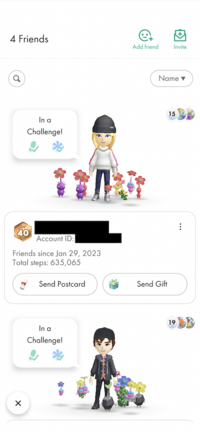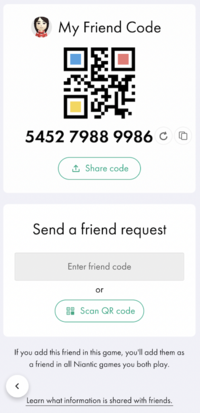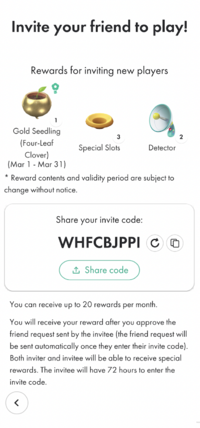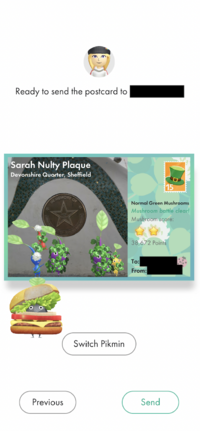Friend: Difference between revisions
KawaiiKiwii (talk | contribs) (Updated the entire page. Added images, information and the 'Invite friend' section.) |
KawaiiKiwii (talk | contribs) m (Broke up the big blocks of text into paragraphs to make it easier to read and not get lost.) |
||
| Line 25: | Line 25: | ||
[[File:PB - Adding Friend.png|thumb|The adding friend menu.]] | [[File:PB - Adding Friend.png|thumb|The adding friend menu.]] | ||
In the top right of the friends list, is a button labelled '''Add friend'''. This menu allows you to add new friends using either their unique QR code or numerical code. The menu consists of 2 boxes, one with your friend code and one with the input box to add a new friend. The top box has your unique QR code and a set of 12 digits, which can be copied with the button to the right of the code. Both codes can be refreshed using the other button to the right of the numerical code. At the bottom of the box is a button that allows you to share your codes with other people. This send them a message which reads: "''Let's play Pikmin Bloom together! My friend code is: [Friend Code]'' " | In the top right of the friends list, is a button labelled '''Add friend'''. This menu allows you to add new friends using either their unique QR code or numerical code. The menu consists of 2 boxes, one with your friend code and one with the input box to add a new friend. | ||
Sending a nonexistent code will result in an error notifying the player that there is no such user. | </br> The top box has your unique QR code and a set of 12 digits, which can be copied with the button to the right of the code. Both codes can be refreshed using the other button to the right of the numerical code. At the bottom of the box is a button that allows you to share your codes with other people. This send them a message which reads: | ||
</br> "''Let's play Pikmin Bloom together! My friend code is: [Friend Code]'' " | |||
</br> along with a photo with both types of code. The bottom box is where you use the codes. The numerical code gets entered into the input box, and the QR code gets scanned using your camera after clicking the button labelled 'Scan QR code'. | |||
</br> Sending a nonexistent code will result in an error notifying the player that there is no such user. | |||
[[File:PB - Friend Invite Code.jpg|thumb|left|The image that gets shared when you share your friend code.]] | [[File:PB - Friend Invite Code.jpg|thumb|left|The image that gets shared when you share your friend code.]] | ||
| Line 35: | Line 38: | ||
[[File:PB - Inviting Friend.png|thumb|The invite menu.]] | [[File:PB - Inviting Friend.png|thumb|The invite menu.]] | ||
Alongside the add friend button is the '''Invite''' button. This menu allows you to invite a friend to play Pikmin Bloom and receive a reward if they join and use your invite code. At the top of the menu is a section that shows you what rewards you would receive if you successfully invite someone. These rewards are subject to change. Below this is your invite code which is a random set of 9 letters. You can refresh and copy this code with the buttons to the right of it. Below your code is a button that allows you to share your code with people. This sends a message which reads: "''Join me on Pikmin Bloom! Come grow your own Pikmin and let's fill the world around us with flowers together! When you create your account, don't forget to enter my invite code [Invite Code] to get rewards!'' " | Alongside the add friend button is the '''Invite''' button. This menu allows you to invite a friend to play Pikmin Bloom and receive a reward if they join and use your invite code. | ||
</br> At the top of the menu is a section that shows you what rewards you would receive if you successfully invite someone. These rewards are subject to change. Below this is your invite code which is a random set of 9 letters. You can refresh and copy this code with the buttons to the right of it. Below your code is a button that allows you to share your code with people. This sends a message which reads: | |||
</br> "''Join me on Pikmin Bloom! Come grow your own Pikmin and let's fill the world around us with flowers together! When you create your account, don't forget to enter my invite code [Invite Code] to get rewards!'' " | |||
</br> along with a link to download the game and information on what rewards they would get if they join. You can only receive up to 20 rewards per month and the invitee has only 72 hours to enter your invite code. | |||
{{clear}} | {{clear}} | ||
| Line 42: | Line 48: | ||
[[File:PB - Sending Postcard.png|thumb|The menu where the delivering Pikmin is chosen.]] | [[File:PB - Sending Postcard.png|thumb|The menu where the delivering Pikmin is chosen.]] | ||
[[Postcard]]s can be sent between friends. You do this from the postcard menu after clicking on the postcard button in the profile of the person you went to sent one to. You then have the ability to choose any of your postcards that you have collect along with which Pikmin will take it to them. Unlike [[expedition]]s, the Pikmin chosen will not have to cover the distance, but instead will travel instantly. | [[Postcard]]s can be sent between friends. You do this from the postcard menu after clicking on the postcard button in the profile of the person you went to sent one to. You then have the ability to choose any of your postcards that you have collect along with which Pikmin will take it to them. Unlike [[expedition]]s, the Pikmin chosen will not have to cover the distance, but instead will travel instantly. They will return when the friend it was sent to has collected the postcard in their [[Pikmin Bloom interface#Garden|garden]]. | ||
</br> Once you click send, the postcard will be rolled up, tied with a red ribbon, and your chosen Pikmin with hold it. A small animation then plays of your Mii and Pikmin squad waving to the departing Pikmin, who quickly bolts away after saying farewell. | |||
[[File:PB - Postcard Sent.jpg|thumb|left|A Pikmin saying goodbye as it heads out to deliver a postcard.]] | [[File:PB - Postcard Sent.jpg|thumb|left|A Pikmin saying goodbye as it heads out to deliver a postcard.]] | ||
Revision as of 20:56, March 29, 2023
- This article is about real-life friendships in Pikmin Bloom. For the player's bond with a Pikmin in the same game, see friendship.
Friends are other Pikmin Bloom users who the player has added to their friend list. Friends can send postcards and partake in Weekly challenges with each other, along with seeing a simplified version of their profiles.
Friend list
The friend list is a list of the player's friends, accessible from a button in the top left of the profile page. This menu consists of a friend counter, the ability to add/invite friend, and a vertical list of each of all added friends. The 'mini' profile of each friend shows:
- Their Mii
- A few Pikmin in their squad
- Their name and level.
- Their account ID.
- A handful of their badges along with the number of them.
- Their total steps.
- The date that they were added as a friend.
There is also a small postcard, with a red ribbon around it, and a turquoise gift box, with a yellow lid, at the bottom of each friend's profile. These allow you to send postcards or a bought gift, from the Shop, to that friend. In the top right of their profile, there is a menu that allows you to delete that friend if you so wish. A search bar also exists on the top of the screen that allows you to search for a specific friend along with a filter. The filter's options are as follows:
- Name (both increasing and decreasing alphabetically)
- Date added (both earliest and latest)
- Sent postcard (both most and least sent - there is no external counter for the amount sent)
Adding friends
In the top right of the friends list, is a button labelled Add friend. This menu allows you to add new friends using either their unique QR code or numerical code. The menu consists of 2 boxes, one with your friend code and one with the input box to add a new friend.
The top box has your unique QR code and a set of 12 digits, which can be copied with the button to the right of the code. Both codes can be refreshed using the other button to the right of the numerical code. At the bottom of the box is a button that allows you to share your codes with other people. This send them a message which reads:
"Let's play Pikmin Bloom together! My friend code is: [Friend Code] "
along with a photo with both types of code. The bottom box is where you use the codes. The numerical code gets entered into the input box, and the QR code gets scanned using your camera after clicking the button labelled 'Scan QR code'.
Sending a nonexistent code will result in an error notifying the player that there is no such user.
Inviting friends
Alongside the add friend button is the Invite button. This menu allows you to invite a friend to play Pikmin Bloom and receive a reward if they join and use your invite code.
At the top of the menu is a section that shows you what rewards you would receive if you successfully invite someone. These rewards are subject to change. Below this is your invite code which is a random set of 9 letters. You can refresh and copy this code with the buttons to the right of it. Below your code is a button that allows you to share your code with people. This sends a message which reads:
"Join me on Pikmin Bloom! Come grow your own Pikmin and let's fill the world around us with flowers together! When you create your account, don't forget to enter my invite code [Invite Code] to get rewards! "
along with a link to download the game and information on what rewards they would get if they join. You can only receive up to 20 rewards per month and the invitee has only 72 hours to enter your invite code.
Sending postcards
Postcards can be sent between friends. You do this from the postcard menu after clicking on the postcard button in the profile of the person you went to sent one to. You then have the ability to choose any of your postcards that you have collect along with which Pikmin will take it to them. Unlike expeditions, the Pikmin chosen will not have to cover the distance, but instead will travel instantly. They will return when the friend it was sent to has collected the postcard in their garden.
Once you click send, the postcard will be rolled up, tied with a red ribbon, and your chosen Pikmin with hold it. A small animation then plays of your Mii and Pikmin squad waving to the departing Pikmin, who quickly bolts away after saying farewell.
See also
| Pikmin Bloom articles | |
|---|---|
| Pikmin | Decor Pikmin • Special Decor Pikmin • Friendship • Maturity • Seedling • Squad |
| Items | Badge • Coin • Fruit • Nectar • Petal • Postcard |
| Activities | Expedition • Flower planting • Party Walk • Weekly challenge |
| Places | Big Flower • Mushroom • Special Spot |
| Game mechanics | Detector • Event • Friend • Level • Lifelog • Mii • Planter Pack |
| Miscellaneous | Shop • Soundtrack • User interface • Loading screen • Version history |
| Website | Flower Personality Quiz • Master Quiz • Web store |