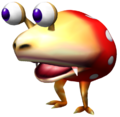Help:FAQ: Difference between revisions
No edit summary |
m (→How do I make an image gallery?: replaced image) |
||
| Line 59: | Line 59: | ||
<pre><nowiki> | <pre><nowiki> | ||
<gallery> | <gallery> | ||
File: | File:Red Bulborb P1 art.png|A [[Red Bulborb]]. | ||
File:Hairybulborb.jpg|A [[Hairy Bulborb]]. | File:Hairybulborb.jpg|A [[Hairy Bulborb]]. | ||
File:Orangebulborb.jpg|An [[Orange Bulborb]]. | File:Orangebulborb.jpg|An [[Orange Bulborb]]. | ||
| Line 67: | Line 67: | ||
Turns into this: | Turns into this: | ||
<gallery> | <gallery> | ||
File: | File:Red Bulborb P1 art.png|A [[Red Bulborb]]. | ||
File:Hairybulborb.jpg|A [[Hairy Bulborb]]. | File:Hairybulborb.jpg|A [[Hairy Bulborb]]. | ||
File:Orangebulborb.jpg|An [[Orange Bulborb]]. | File:Orangebulborb.jpg|An [[Orange Bulborb]]. | ||
Revision as of 10:04, November 4, 2018
This page should clarify any doubts, confusions or misconceptions. If you wish to ask a new question about this wiki or a general wiki question, create a page at the help desk and we will try to answer it. For information on how to edit pages, see Help:Editing; or if you just want to know what you can do, take a look at this page.
Signatures
How do I sign my name at the end of my posts?
To sign your name, you type four tildes.
- Example:
~~~~for User:Espyo, produces "— {EspyoT} 08:00, 19 May 2012 (EDT)"
How do I make a nifty custom signature?
To make a custom signature, first make a subpage to your userpage (see below if you don't know how) called User:(your username)/sig. On that page, add a link to your userpage, and edit your username as you want it to appear in your signature, maybe adding color, a picture, or a link to your talk page.
After you fixed up your custom sig to your liking, you now (quite obviously) want to display it. To do so, save your creation, then go to your preferences screen in the upper right hand corner. In the "Nickname" field (right under your email address), add {{SUBST:User:(your username)/sig}}, make sure that "Custom signature" is checked, and save. Now when you sign your name, your sig should be replaced by your custom sig.
- Example: Take a look at User:Greenpickle/sig for an example of code to use. There are other custom sigs out there, but it's best to not link to them without permission. If you find one you like, you can take a look at the source by adding "/sig" at the end of the user in question's userpage.
Userpages
How do I create my userpage?
To create your userpage, you first have to have signed up for an account at Pikipedia. After you have signed up and logged in, you should see your account name in the upper right hand corner (assuming you are using the default skin). Click on it and you will be taken to a blank page.
Once you are at the blank page, click on the "edit" tab and edit to your heart's content.
How do I make a subpage for my userpage?
To make a subpage for your userpage, add a slash after your username in the address (URL), then type the name of the page you want to create. You can also preview a link to the page by editing any other page, then click on that to go there.
- Example: Say that Goolix wanted to create a user subpage called sig. On their userpage, they would type: [[User:Goolix/sig]], then preview the page. Once the page is previewed, they would click on the link they just created and edit it.
How do I make a userbox?
A userbox is a small, usually colored box that users place on their user pages to give information about themselves. They tend to concern the preferences or habits of a user. Current Pikipedia userboxes are found at Category:Pikipedia userboxes.
To create a custom userbox, there are a number of options:
- Use code from an existing userbox. This involves editing another userbox on the wiki to copy its code, then changing it to suit your needs. This should be saved as a subpage to your userpage (see above).
- Use Template:Userbox. Follow the documentation found at Template:Userbox to create a simple userbox.
- Otherwise, if you have knowledge of MediaWiki tables and CSS styles, create a userbox from scratch. These are the two basic elements used in userboxes, and are all that is needed.
Once saved, the finished userbox can be substituted into any page via the code {{User:Username/subpage}}.
Other than that, there's the user infobox, which you can use to list some info about yourself.
Towers
Userboxes are most often arranged into columns, or "towers", on user pages, especially when there are quite a few to display. This can be achieved with the following code (change float: right to float: left if preferred):
{|style="border-spacing: 10px; float: right;"
|-
| The first userbox goes here
|-
| Another one could be here
|-
| And so on
|}
This is a simple MediaWiki table, so it can be given styles and classes like any other table.
How do I make an image gallery?
To make an image gallery, you would use the <gallery> tag, then list the images (one on each line) that you want to display.
- Example (Bulborb):
<gallery> File:Red Bulborb P1 art.png|A [[Red Bulborb]]. File:Hairybulborb.jpg|A [[Hairy Bulborb]]. File:Orangebulborb.jpg|An [[Orange Bulborb]]. </gallery>
Turns into this:
A Red Bulborb.
- Hairybulborb.jpg
An Orange Bulborb.
What is this NTSC and PAL?
- Main article: Region.
NTSC and PAL are the two different versions of the Pikmin games. In themselves, NTSC and PAL refer to the television coding systems the game must display in, and so games must be altered to be compatible with consoles in the same region. During this localization process, other changes and fixes are also made, forming the two known different versions of the game. PAL games are generally distributed in Europe and Australia, while NTSC ones are found in Japan and America. On the wiki, avoid using the terms "PAL" and "NTSC". Instead, use "US" and "European".
Can I type "Pikmin" with a lowercase p?
No. Every time you type Pikmin, always do it with an uppercase P. This is the official spelling. You can read more here.