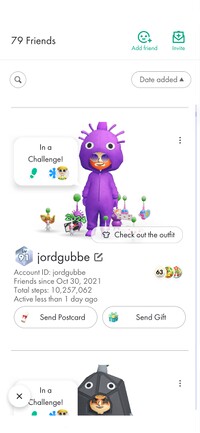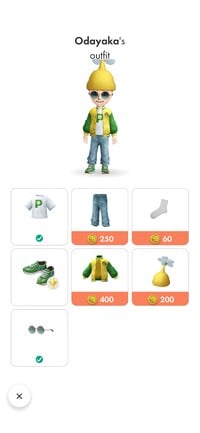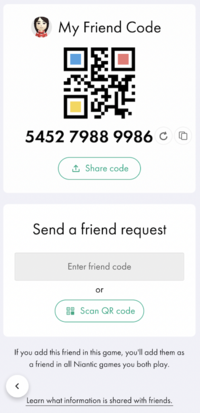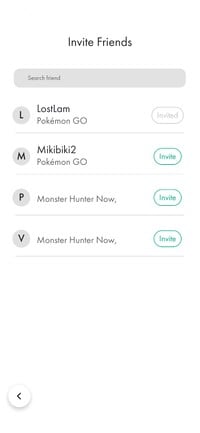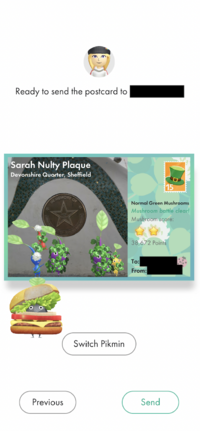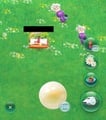Friend: Difference between revisions
m (More slight adjustments I forgot to add the first time.) |
Tag: Mobile edit |
||
| Line 4: | Line 4: | ||
==Friend list== | ==Friend list== | ||
[[File:PB Friend List 3.jpg|thumb|The friends list.]] | {|class="responsive-col" style="float:right;" | ||
[[File:PB Friend List Outfit Menu.jpg|thumb|The menu to view what Mii parts your friend is currently wearing. A checkmark means you also own the Mii part they are wearing.]] | |-style="vertical-align:top;" | ||
|[[File:PB Friend List 3.jpg|thumb|The friends list.]] | |||
|[[File:PB Friend List Outfit Menu.jpg|thumb|The menu to view what Mii parts your friend is currently wearing. A checkmark means you also own the Mii part they are wearing.]] | |||
|} | |||
The friend list is a list of the player's friends, accessible from a button on the main menu and in the top left of the profile page. This menu consists of a friend counter, the ability to add/invite friends, and a vertical list of all added friends. This profile of each friend shows: | The friend list is a list of the player's friends, accessible from a button on the main menu and in the top left of the profile page. This menu consists of a friend counter, the ability to add/invite friends, and a vertical list of all added friends. This profile of each friend shows: | ||
* Their [[Mii]]. | * Their [[Mii]]. | ||
Revision as of 15:47, August 28, 2024
- This article is about real-life friendships in Pikmin Bloom. For the player's bond with a Pikmin in the same game, see friendship.
Friends are other Pikmin Bloom users who the player has added to their friend list. Friends can send postcards and partake in weekly challenges with each other, along with seeing a simplified version of their profile. In various areas throughout the game where you can view your friends Mii or profile, such as during mushroom battles or Party Walks, a green face icon will appear next to them, signifying that they are on your friend list.
Friend list
The friend list is a list of the player's friends, accessible from a button on the main menu and in the top left of the profile page. This menu consists of a friend counter, the ability to add/invite friends, and a vertical list of all added friends. This profile of each friend shows:
- Their Mii.
- A few Pikmin in their squad.
- A button to view what Mii parts they are currently wearing.
- Their nickname and level.
- Their account ID.
- Three of their most recently earned badges along with their total number of badges. Community Day badges do not appear here.
- Their total number of steps since they started playing the game.
- The date that they were added as a friend.
There are also buttons to change the nickname of that friend, and send a postcard or a Gift Bundle from the shop to that friend. In the top right of their profile, there is a menu that allows you to remove that friend, and another way to change their nickname. A search bar also exists on the top of the screen that allows you to search for a specific friend along with a filter. The filter's options are as follows:
- Name (both increasing and decreasing alphabetically)
- Date added (both earliest and latest)
- Postcards sent (both most and least sent – there is no external counter for the amount sent)
Adding friends
In the top right of the friend list, is a button labelled "Add friend". This menu allows you to add new friends using either their numerical code or by a QR code representing that numerical code. The menu consists of 2 boxes, one with your friend code and one with the input box to add a new friend.
The top box has the QR code and a set of 12 digits, which can be copied with the button to the right of the code. Both codes can be refreshed using the other button to the right of the numerical code. At the bottom of the box is a button that allows you to share your codes with other people. This send them a message which reads "Let's play Pikmin Bloom together! My friend code is: [Friend Code]" along with a photo with both types of code.
The bottom box is where the codes are entered. The numerical code can be typed into the input box, and the QR code can be scanned using your camera after tapping the button labelled 'Scan QR code'. Sending a nonexistent code will result in an error notifying the player that there is no such user.
Inviting friends
|
The following article or section is in need of assistance from someone who plays Pikmin Bloom. |
Next to the "Add friend" button is the "Invite" button. This menu allows you to invite a friend to play Pikmin Bloom and receive a reward if they join and use your invite code.
At the top of the menu is a button titled "Find your friends" which opens up a menu showing friends you have from other Niantic games. Clicking invite in this menu sends them an invite email, and this can only be done if the friend who was invited did not start playing Pikmin Bloom, or if 30 days have passed without them starting to play.
The section below that shows you what rewards you will receive if someone joins with your invite code. The type of Decor Pikmin the Gold Seedling grows into changes at the start of each Event Challenge starts. Below this is your invite code, which is a random set of 9 letters. Friends who finish the tutorial and enter your invite code receive 20 petals and 10 nectar. You can refresh and copy this code with the buttons to the right of it. Below your code is a button that allows you to share your code with people. This sends a message which reads: "Join me on Pikmin Bloom! Come grow your own Pikmin and let's fill the world around us with flowers together! When you create your account, don't forget to enter my invite code [Invite Code] to get rewards!" along with a link to download the game and information on what rewards they would get if they join. You can only receive up to 4 rewards per month and the invitee has only 72 hours to enter your invite code. Before September 1st, 2024, you were able to receive up to 20 rewards per month.
Sending postcards
Postcards can be sent between friends. This is done from the postcard menu after tapping the postcard button in the profile of the person you went to sent one to. You then have the ability to choose any of your postcards that you have collected, along with which Pikmin will take it to them. Unlike expeditions, the Pikmin chosen will not have to cover the whole distance, but instead will take exactly 12 hours to deliver the postcard. Your Pikmin will return when the friend the postcard was sent to has collected it from their garden, or if they have not collected it after 3 days.
Once you tap send, the postcard will be rolled up, tied with a red ribbon, and your chosen Pikmin will hold it. A small animation then plays of your Mii and all the Pikmin in your squad waving to the departing Pikmin, who quickly bolts away after saying farewell.
See also
| Pikmin Bloom articles | |
|---|---|
| Pikmin | Decor Pikmin • Special Decor Pikmin • Friendship • Maturity • Seedling • Squad |
| Items | Badge • Coin • Fruit • Nectar • Petal • Postcard |
| Activities | Expedition • Flower planting • Party Walk • Weekly challenge |
| Places | Big Flower • Mushroom • Special Spot |
| Game mechanics | Detector • Event • Friend • Level • Lifelog • Mii • Planter Pack |
| Miscellaneous | Shop • Soundtrack • User interface • Loading screen • Version history |
| Website | Flower Personality Quiz • Master Quiz • Web store |