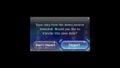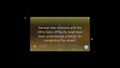Minor menus
|
This article or section needs to be cleaned up, either its format or general style. |
|
The following article or section is in need of assistance from someone who plays Pikmin 3. |
|
The following article or section is in need of assistance from someone who plays Pikmin 3 Deluxe. |
|
The following article or section is in need of assistance from someone who plays Hey! Pikmin. |
The Pikmin games feature many small menu screens that are not listed in their own articles but are documented here. Some of these are not interactive, while others are too minor to need an entire article.
Wii Remote security information[edit]
In the New Play Control! games, a standard Wii Remote security information screen is presented. After some seconds, the player is allowed to continue, by pressing any button.
Health and safety warnings[edit]
In the US version of Pikmin 2, for the GameCube, when the game is turned on, a standard health and safety warning screen appears. After some seconds, the player is allowed to continue, by pressing any button.
Nintendo logo[edit]
After the two previous screens, if they appear in the game, comes the Nintendo logo. This logo is blue in the Japanese versions, red in the overseas versions, and white in the New Play Control! games.
Screen refresh rate[edit]
In the European version of Pikmin 2, after the Nintendo Logo, a screen appears asking the player if they want to use 60 Hz mode or 50 Hz mode. The former will only display correctly with compatible televisions.
Dolby screen[edit]
Because Pikmin 2 for the GameCube supports Surround Sound, a screen with the Dolby Pro Logic II logo appears after the Nintendo logo screen (and after the refresh rate screen), for a second.
[edit]
In Pikmin 2, White and Purple Pikmin are stored in the ship, as they lack on Onion. In order to access these stored Pikmin via a menu like the Onion menu, the player must first press the throw button while under the ship's light. Then, a small menu has to be navigated, in order to choose which Pikmin type to control the party of: Whites or Purples.
Cave confirmation[edit]
When the player presses the throw button near a cave's entrance, a menu will appear showing the cave's name, the hazards within, the total number of treasures (only after it's been completed or the debt repaid), how many of the treasures are collected, and the number of Pikmin that are entering, as well as how many are on the field. A message also appears asking if the player wishes to go inside. If the player chooses "Yes" when they have no Pikmin, a message will warn them that it is too dangerous to go down alone. Before repaying the debt, the total number of treasures in a cave is only listed after that cave is complete.
Sublevel confirmation[edit]
When the player presses the throw button near a sublevel hole, a message will appear asking if they wish to delve deeper. If some Pikmin are buried, a message box will appear asking if the player really wants to delve deeper, as ignoring Pikmin sprouts will make those Pikmin be left behind forever. If all Pikmin are buried, a message will appear stating that the leader(s) cannot proceed. Similar messages appear for when the player leaves via a geyser or via the pause menu.
Geyser confirmation[edit]
When the player uses a geyser, a message box appears asking if they want to leave the cave or continue exploring. In Challenge Mode, this warning is slightly different, instead asking if the player wishes to exit the Challenge Mode level.
Memory card check[edit]
If there is any problem with the memory card, such as it being corrupted or not having enough space to create a save, this menu might pop up, asking the player on what action to take. When this happens when the player was about to enter a cave sublevel, Totaka's song can play.
[edit]
There are some debug menus hidden inside Pikmin. These cannot be accessed by normal means.
[edit]
If the player has played the demo for Pikmin 3 Deluxe and then starts playing the full game, a dialog box will appear asking if they wish to import the saved game data from the demo to the final game. If they choose not to, they will not be asked again. If they accept, the transfer happens successfully, and the player managed to beat the Armored Mawdad in the demo, then they will also be awarded with some bonuses in the final game: missions 6 through 10 of both Collect Treasure! and Battle Enemies!, as well as ultra-spicy difficulty will be unlocked right away.
3DS controls notice[edit]
When Hey! Pikmin is started, the first screen to appear is a simple message, stating "The Circle Pad and Touch Screen are used to play this game." It appears as black text on a white background, with text on the bottom screen only. It fades out when the screen is tapped or after 5 seconds, and then the title screen appears.
[edit]
In Hey! Pikmin, when Olimar loses all his health, a game over occurs. After the animation where the ship takes Olimar away, a simple menu appears. There are 2 options on the bottom screen, "Try the area again" (which restarts the current area from the beginning and "Return to Area Select" (which returns to the area selection menu of the current sector). The top screen displays the title "Try again?"