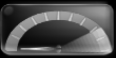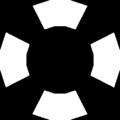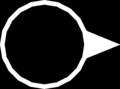HUD
|
The following article or section is in need of assistance from someone who plays Pikmin 3. |
The Heads-up display (HUD for short) is the name given to the informational features presented on-screen at all times during the main game. These are usually static, and provide vital information to the player, normally numerical, such as the number of Pikmin in the party, the current day, and the number of sprays available.
Screen elements
This section lists the HUD elements that are drawn on the screen, in a static position, in order to be accessible to the player at all times. In all games, these elements drop in and out smoothly from the edges of the screen, whenever a menu opens or closes, or when the day begins.
Main
While playing, it is important for the player to keep track of several things, such as the number of Pikmin available, without having to access a menu to do so each time. The most important elements appear in-game on the edges of the screen, as to not obstruct the view of the game world. The following items are the most common ones, throughout games and game modes:
Sun Meter
The Sun Meter[1] is a bar with a pointer that is placed at the start when a day begins, and moves to the right as time goes by, eventually reaching the end of the bar at night time. The meter is found spanning from the top-left of the screen to almost the right side, as the top-right corner is taken by the day counter.
The meter consists of 13 bubbles, each one representing one Earth hour. The first, central and final bubbles have a secondary bubble; this pinpoints the start, middle and end of the day. The pointer that moves along the meter is a large circle with a sun inside.
Whenever the sun icon reaches one quarter, one half, or three quarters into the meter, it pops out for a second, and the sound of some small bells plays. At the middle of the day, these bells play twice in a row, and in Pikmin 2, two church bells can also be heard. These minor details call the player's attention, and help them keep track of the passage of time. Just before sunset, the half-hour chime of Westminster Quarters plays, except slightly different, with the notes G♯4, C5, A♯4, D♯5, C5, G♯4, A♯4, D♯4. In Japanese schools, the half-hour chime of Westminster Quarters indicates the beginning or end of a period.
Day
At the top right, the day counter can be found. The current day number is inside a bubble, under the word "day" in Pikmin (and the remake), and "Day" in the following games. The number on this counter is compressed horizontally to fit inside the bubble; this becomes evident after the player reaches 1000 days on the expedition.
Health
On the bottom-left corner, an icon for each available leader can be seen, each inside a bubble. To the right of the bubble, there is a health wheel, representing the leader's health.
Standby Pikmin
In Pikmin and Pikmin 2, to the left of the Pikmin counter, there is a bubble with the icon of a Pikmin inside. This icon represents the type of Pikmin closest to the current leader. When the throwing button is held, a Pikmin from this type will be grabbed, as it is the closest one. There are however some times in which a different Pikmin is held, likely caused due to calculation errors on the game's behalf. This problem is more prominent in the first game. If there are no Pikmin nearby, a hollow figure in the shape of a Pikmin will appear instead. The icon shown in this bubble will also reflect the Pikmin's maturity.
In Pikmin 3, three bubbles appear, with the leftmost one being the biggest and most important: it shows what type of Pikmin will be thrown next, regardless of distance. By pressing ![]() /
/ ![]() /
/ ![]() , the player can toggle to a different Pikmin type. The next two types in the list will be represented in the smaller bubbles. If there are only one or two types, then only one or two bubbles will appear. There is also a number alongside the larger bubble, indicating how many Pikmin of that type there are in the party. In this game, the icons do not reflect the maturity of the next Pikmin to be thrown.
, the player can toggle to a different Pikmin type. The next two types in the list will be represented in the smaller bubbles. If there are only one or two types, then only one or two bubbles will appear. There is also a number alongside the larger bubble, indicating how many Pikmin of that type there are in the party. In this game, the icons do not reflect the maturity of the next Pikmin to be thrown.
Pikmin counter
On the bottom-right corner of the screen, some numbers in bubbles appear, separated by slashes. The digits become compressed horizontally, in case the number is too large to fit inside the bubble normally.
The first number indicates the total of Pikmin within the current leader's party. The player can use this number to know how many Pikmin are following them, especially when they're lagging behind and are prone to abandon the party altogether due to the distance. The following number specifies how many Pikmin there are in the field. This can be used to keep track of Pikmin that are dying off-screen.
In Pikmin and Pikmin 2, a third number also exists. This indicates the total number of Pikmin, which is the sum of the Pikmin on the field and the Pikmin inside all Onions.
Due to the importance of having a large amount of Pikmin in the first game's Challenge Mode, the total Pikmin counter is larger than the rest. In contrast, this number is entirely absent in Pikmin 2's Challenge Mode, 2-Player Battle mode, and while inside a cave in story mode, as that information is not important during those times.
In Pikmin and Pikmin 2, the in-party number is slightly larger than the rest. A multiplication sign also appears between the standby Pikmin icon and the number of in-party Pikmin. In addition, in the first game, the in-party counter's bubble is always green, and the field counter's bubble becomes red when there are 100 Pikmin on the field.
Spray counter
In Pikmin 2 and Pikmin 3, after the player has created at least one spray, a counter will appear on the left side of the screen.
In Pikmin 2, the counter has a D-pad shaped symbol (Pad) on the GameCube, and a "1" and a "2" inside circles (![]() and
and ![]() ) on the Wii. If a specific spray type has been discovered, a dot of its color appears on the equivalent D-pad direction. Above or below the D-pad or Wii Remote buttons, an icon representing the spray can be seen, followed by a multiplication sign and the number of sprays available of that type.
) on the Wii. If a specific spray type has been discovered, a dot of its color appears on the equivalent D-pad direction. Above or below the D-pad or Wii Remote buttons, an icon representing the spray can be seen, followed by a multiplication sign and the number of sprays available of that type.
Pikmin 2
These items appear in Pikmin 2' exclusively.
Treasure Gauge
In Pikmin 2, the Treasure Gauge appears on the HUD, above the Pikmin counter, after the Prototype Detector has been collected. It helps the player to track down every treasure in the game.
There is a needle that wiggles continuously when a treasure is in the current field or cave, no matter if an enemy has it or it is buried. As the active leader approaches a treasure, the needle moves to the right and starts to flash and beep. When all the treasures in an area have been collected, or there were never any present to begin with, the device automatically turns off with an echoing beep, a flash, and a faint snore. Finally, the box then turns gray to signal the inactivity.
If there is an Antenna Beetle in the area, the box glows purple and the needle moves around erratically, along with incessant beeps and strange noises. Olimar's notes indicate that this is because the Beetle's wings produce supersonic waves; the creature must be defeated for the gauge to function normally again.
Sublevel
When in a cave in Pikmin 2, the day counter is replaced with a sublevel counter. Much like with the day counter, the word "SUBLEVEL" appears atop a bubble, that contains the sublevel number inside. When on the final sublevel, the words "FINAL" and "FLOOR" appear instead, in yellow.
Pikmin 2 Challenge Mode
Challenge Mode in Pikmin 2 features some different items. The Treasure Gauge, the sun meter, the day counter, and the total Pikmin counter number are missing in this game mode.
Time
In Pikmin 2's Challenge Mode, the sublevel counter is replaced by a timer. The word "TIME" is on top of an oval bubble, which contains the time left inside. When the timer reaches 10 seconds, it becomes red. Upon entering a new sublevel, some more time is added, and the timer's numbers pop out for a second to signal this change.
Pokos
This item is on the top of the screen, with a Poko symbol to its left. The number inside the square bubble indicates the amount of Pokos collected thus far in this challenge, and whenever it changes, the digits pop out momentarily.
Deaths
Much like the Poko counter, a number inside a rectangular bubble indicates the number of Pikmin who died in this challenge so far. This counter is to the right of the Poko counter, and the icon to its left is that of a Pikmin spirit. Likewise, the digits pop out when this number changes.
2-Player layout
The layout of the HUD items is different in 2-Player mode. The icon and health for each leader appears individually on the respective player's screen, on the top-left corner. The left side of each screen lists the available sprays, which are shared between players. The bottom-left corner of each screen indicates the standby Pikmin and the Pikmin counter.
The top-right corner of the top screen indicates the time left, which is the same as its position in single-player Challenge Mode. On the bottom-right of the top screen there is the Poko counter, and the top-right corner of the bottom screen contains the Pikmin death counter.
Pikmin 2 2-Player Battle
The 2-Player Battle mode in Pikmin 2 features some unique HUD elements. The main items match the same position as those in Challenge Mode with 2 players.
Roulette wheel
If the player has at least one power in hold, the roulette wheel will appear on the right side of their screen. When the roulette is spun, several squares with icons will roll down, until it eventually stops. The square of the standby power will pop out and wiggle about; a flashy Y / ![]() icon will also appear above it.
icon will also appear above it.
There are four bubbles on top of the roulette wheel, which become red as more roulette wheel spins are in queue. When there is no power in standby, the entire roulette and the bubbles disappear.
Marbles
On the lower-right corner of each player's screen, four bubbles appear. These indicate how many yellow marbles the player has collected, with each one retrieved filling up an empty bubble with a marble icon.
Misc.
The following are minor HUD elements that appear in specific situations.
- In Pikmin's Challenge Mode, the day counter is replaced with a "Challenge" marker, indicating that the player is in Challenge Mode, where the notion of the current day number is non-existent. The word is colored as "Challenge", inside three merged bubbles. A Blue, Yellow and Red leaf Pikmin are resting atop the bubbles. In New Play Control! Pikmin, the three bubbles have been changed to a single, elliptical bubble.
- In 2-Player Battle, if a player has gotten the "ghost" powerup, a dancing ghost Pikmin icon will appear to the right of the leader's icon on the respective player's screen. It will slow down and begin flashing when the power is running out.
- In Pikmin 2, if an enemy's corpse is delivered to the Research Pod, the sublevel number will move out of the screen, and a small counter will appear in its place, showing the current total of Pokos increasing. This counter then moves off-screen and the sublevel bubble regains its original place. This Poko number indicator is visually the same as the one used in Challenge Mode.
In-world elements
Besides the elements that are stuck in position, projected on the screen, there are also some helpful items that are visible in the game world.
Cursor
The cursor marks the location Pikmin land on when they are thrown, as well as the focal point of the whistle. In the New Play Control! games, it also marks where the Pikmin group is moved to when Paddown is pressed. When using an Ultra-Bitter Spray, the leader aims towards the cursor, regardless of the angle he is facing.
In the GameCube games, the leader's movement is tied to the cursor's; both happen when tilting Stick, although it is possible to move the cursor without moving the leader, by tilting the stick slightly. The cursor cannot move beyond a certain distance from the leader. In the New Play Control games however, the cursor can be moved independently, and can be pointed to any location of the screen. The cursor has an "outer shell", that follows the Wii Remote's sensor, and an inner symbol, that cannot go beyond a certain distance from the leader. Pikmin can only be thrown to where the "symbol" is, but can be whistled from where the "shell" is pointing, even if that spot is on the other side of the area.
The cursor is always on the ground, and should it be pointed at an incline, it will be moved vertically along the surface and will be titled accordingly.
Visually, the cursor is a pink for Captain Olimar, and blue for Louie and the President. In the GameCube games, it has a circle with a pointed end, indicating the direction it is facing, as well as a partial sub-circle, united to the main one by two lines. This sub-circle is only present in the GameCube games. In the New Play Control! games, the "outer shell" is a thin ring with a pointed end, and the "symbol" is a thicker ring, but segmented into four equal parts; this section of the cursor is always rotating counter-clockwise. When the Wii Remote is moved around, a faint trail is left behind the outer cursor. If the group is being moved, the cursor oscillates in size and in a yellow tint.
There is also a small cone that points downward, to the center of the cursor. This cone, present in all games, has a color that reflects the type of the current standby Pikmin, and is colored white if there is no Pikmin available for standby.
Fraction numbers
When something is being carried, two numbers will appear on top of it, one on top of a dash, one below. The number on the top indicates the minimum strength needed to carry the object (i.e. the weight), whereas the bottom number shows the total strength of the Pikmin currently grabbing hold of it.
In Pikmin, the top number is always blue and the bottom one is always red. If the number of Pikmin is sufficient to move the object, the bottom number will be bigger in size, otherwise the top number will.
In Pikmin 2, the numbers are as follows:
- Pale blue when the carriers are stopped, or the strength number is being changed.
- White when carrying something that doesn't go into an Onion.
- The same color as the destination Onion when being carried to one.
In the New Play Control! versions of both Pikmin and Pikmin 2, the numbers are shown the same as they are in the GameCube version of Pikmin 2. In Pikmin 3, the numbers are switched: the bottom number is the number needed to carry the object, and the top number is the number the number of Pikmin currently carrying it, as a regular fraction would be displayed; however, the colors remain the same as those in Pikmin 2.
When a Breadbug is carrying something in Pikmin 2, the numbers will appear on top of the object. The top number indicates how much strength is needed to push against the Breadbug, and the lower number indicates the current strength applied; this number shows 0 when there are no Pikmin on the object.
Fraction numbers also appear in several other situations, albeit less commonly.
- When Pikmin are standing on top of a scale (a pair of scales being consisted of two, for the sake of clarity), the bottom number will always be 1, and the top number will indicate the weight of the Pikmin on top of it. These numbers are always colored in pale blue.
- When Pikmin are on top of a paper bag, the total weight imposed is displayed on the top number, and the weight necessary to squash it is shown on the bottom one. These numbers are always colored in pale blue.
- When dragging a cardboard box, the top number indicates the Pikmin needed to get it moving, and the bottom one indicates the Pikmin that are pushing.
Health wheel
In the Pikmin games, an object's health is not represented with numbers, as is the norm in strategy games, but rather, by a pie chart in a circle. When an entity has all of its health, the wheel will not be visible; it only appears when damage is taken. The pie chart inside the wheel makes a full circle when the health is full, and opens up clockwise, from the top, as damage is sustained, finally opening all the way and disappearing when all health is lost.
In Pikmin, the color of the pie chart gradually moves from green to yellow to red, as the health draws closer to 0. The chart also opens and closes gradually with time, when the health is changed. When the health is at 50% or higher, the color is green, when it's between 20% and 50%, yellow, and on the last fifth of health remaining, the chart is red. In Pikmin 2, the color changes instantly to the next as soon as the required percentage is met, not gradually. It also changes to the final health's color, even when the wheel is still moving.
Other than representing an entity's health, the wheel is also used to show how much time is left until a bomb-rock (or Volatile Dweevil) explodes.
Messages
During the game, some messages may pop up on the screen, warning the player about something.
Common messages
The following messages are common in all games and almost all game modes.
Countdown
Some minutes before the day ends, a message will appear on-screen, saying "It is almost sundown. Hurry up!!". After some seconds pass, the message "Hurry, gather your Pikmin!" in Pikmin, and "Hurry! Gather your Pikmin!" in Pikmin 2 will appear, with a countdown below, ranging from 10 to 0. Once the countdown reaches 0, the day is over.
Pikmin extinction
When all Pikmin are killed, or when there are no more available Pikmin inside a cave, a Pikmin extinction is declared, and the message "Pikmin extinction" in Pikmin and "Pikmin extinction!" in Pikmin 2 appears on screen. If a Pikmin extinction happens for a specific player in 2-Player Battle mode, the message will only appear on that player's screen.
Leader is down
If a leader's health reaches 0, a cutscene with a message announcing their downfall will appear. The message reads "Olimar is down!", "Louie is down!" or "President is down!", depending on the fallen leader. If a player's leader loses all their health in 2-Player Battle mode, the message will only appear on that player's screen.
Specific messages
The following is a list of messages that appear only in specific games or specific game modes.
- Before a challenge starts in Pikmin 2's Challenge Mode, and before a 2-Player Battle match starts, the messages "READY?" and "GO!" will appear on each player's screen.
- In 2-Player Battle, the message "LOSE!" appears on the losing player's screen, in blue, and the word "WIN!" appears on the winner's, in red.
- When starting the final floor of a cave or Challenge Mode challenge, the words "FINAL FLOOR!" appear on the screen.
- Every 10% of the debt that is repaid, a fanfare plays, and a message appears on-screen, saying "X% OF DEBT RECOVERED!", with "X" being the corresponding percentage. At 100%, the message is more detailed, and the theme is more triumphant. If the number is reached while underground, the message will appear on the next surface, and if more than one milestone is reached, only the most recent one will be announced. The debt can only be fully repaid after the 100% message appears, meaning it can only be repaid after exiting a cave, or while aboveground.
Gallery
The following gallery demonstrates the HUD elements over the different games and circumstances.
Screenshot of Pikmin, in the main story mode.
Screenshot of Pikmin's Challenge Mode.
Screenshot of Pikmin 2, above ground.
Screenshot of Pikmin 2's Challenge Mode.
Screenshot of Pikmin 2's 2-Player Battle mode.
Trivia
- In Pikmin 2, the standby icons for leaf and bud Purple Pikmin lack the creature's hairs.
See also
- Prototype information – parts of the HUD were different in earlier versions of the games.
- Radar
- KopPad
- Menu