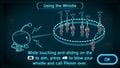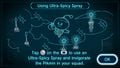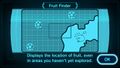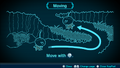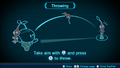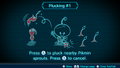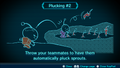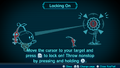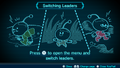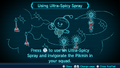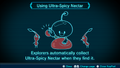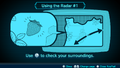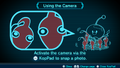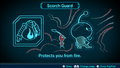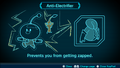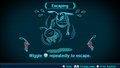Controls (Exploration Notes): Difference between revisions
(Fixed P3D Rescuing Olimar pictures. Removed call to action for pic updates) |
(Made the gallery captions consistent with the name of the data file.) |
||
| Line 1: | Line 1: | ||
{{game icons|pikmin3=y}} | {{game icons|pikmin3=y}} | ||
'''Controls''' ({{j|操作ガイド|Sōsa Gaido|Control Guide}}) is a category in the [[Exploration Notes]] | '''Controls''' ({{j|操作ガイド|Sōsa Gaido|Control Guide}}) is a category of [[data file]]s in the [[Exploration Notes]]. They explain the basic controls of {{P3}}, as well as what to do in some special events. Most of them feature images of characters who appear to be [[Olimar]], [[Louie]], [[The President]], [[Alph]], [[Brittany]], and [[Charlie]]. 7 of the 30 [[Data File]]s are found around the terrain of certain [[areas]], while the other 23 are acquired by completing specific tasks. | ||
In this article, if there is no location stated for a Data File, it should already be obtained automatically, after meeting certain requirements, such as obtaining a certain item. Unless otherwise specified, the text provided is the same in both the | In this article, if there is no location stated for a Data File, it should already be obtained automatically, after meeting certain requirements, such as obtaining a certain item. Unless otherwise specified, the text provided is the same in both the American and European English [[Region|localizations]] and in {{p3d}}. | ||
==Data files== | ==Data files== | ||
| Line 238: | Line 238: | ||
==Gallery== | ==Gallery== | ||
===Pikmin 3=== | ===''Pikmin 3''=== | ||
<gallery> | <gallery> | ||
Moving.jpg|Moving | Moving.jpg|"Moving". | ||
UsingTheWhistleDataFile.jpg| | UsingTheWhistleDataFile.jpg|"Using the Whistle". | ||
ThrowingDataFile.jpg|Throwing | ThrowingDataFile.jpg|"Throwing". | ||
Plucking1DataFile.jpg| | Plucking1DataFile.jpg|"Plucking #1". | ||
Plucking2DataFile.jpg| | Plucking2DataFile.jpg|"Plucking #2". | ||
LookingAroundDataFile.jpg| | LookingAroundDataFile.jpg|"Looking Around". | ||
LockingOnDataFile.jpg|Locking | LockingOnDataFile.jpg|"Locking On". | ||
DismissingSquadDataFile.jpg|Dismissing | DismissingSquadDataFile.jpg|"Dismissing Squad". | ||
ChargeDataFile.jpg| | ChargeDataFile.jpg|"Charge!". | ||
SelectingPikminTypeDataFile.jpg| | SelectingPikminTypeDataFile.jpg|"Selecting Pikmin Type". | ||
SwitchingLeadersDataFile.jpg| | SwitchingLeadersDataFile.jpg|"Switching Leaders". | ||
ThrowingLeadersDataFile.jpg|Throwing | ThrowingLeadersDataFile.jpg|"Throwing Leaders". | ||
UsingUltraSpicySprayDataFile.jpg|Using Ultra-Spicy | UsingUltraSpicySprayDataFile.jpg|"Using Ultra-Spicy Spray". | ||
UltraSpicyNectarDataFile.jpg| | UltraSpicyNectarDataFile.jpg|"Ultra-Spicy Nectar". | ||
UsingTheRadar1DataFile.jpg| | UsingTheRadar1DataFile.jpg|"Using the Radar #1". | ||
UsingTheRadar2DataFile.jpg|Using the | UsingTheRadar2DataFile.jpg|"Using the Radar #2". | ||
UsingTheRadar3DataFile.jpg|Using the | UsingTheRadar3DataFile.jpg|"Using the Radar #3". | ||
FruitFinderDataFile.jpg| | FruitFinderDataFile.jpg|"Fruit Finder". | ||
GoHere!DataFile.jpg| | GoHere!DataFile.jpg|"Go Here!". | ||
UsingTheCameraDataFile.jpg|Using the | UsingTheCameraDataFile.jpg|"Using the Camera". | ||
DodgeWhistleDataFile.jpeg|Dodge Whistle. | DodgeWhistleDataFile.jpeg|"Using the Dodge Whistle". | ||
ScorchGuardDataFile.jpeg|Scorch Guard. | ScorchGuardDataFile.jpeg|"Scorch Guard". | ||
P3 Anti-Electrifier Data File.jpg|Anti-Electrifier. | P3 Anti-Electrifier Data File.jpg|"Anti-Electrifier". | ||
MetalSuitZDataFile.jpeg|Metal Suit Z. | MetalSuitZDataFile.jpeg|"Metal Suit Z". | ||
DividingLabor1DataFile.jpg| | DividingLabor1DataFile.jpg|"Dividing Labor #1". | ||
DividingLabor2DataFile.jpg| | DividingLabor2DataFile.jpg|"Dividing Labor #2". | ||
EscapingDataFile.jpg|Escaping | EscapingDataFile.jpg|"Escaping". | ||
RescuingFromBubblesDataFile.jpg| | RescuingFromBubblesDataFile.jpg|"Rescuing from Bubbles". | ||
RescuingOlimar1DataFile.jpg| | RescuingOlimar1DataFile.jpg|"Rescuing Olimar #1". | ||
RescuingOlimar2DataFile.jpg| | RescuingOlimar2DataFile.jpg|"Rescuing Olimar #2". | ||
</gallery> | </gallery> | ||
===Pikmin 3 Deluxe=== | ===''Pikmin 3 Deluxe''=== | ||
<gallery> | <gallery> | ||
MovingSwitch.png|Moving | MovingSwitch.png|"Moving". | ||
UsingTheWhistleSwitch.png|Using the | UsingTheWhistleSwitch.png|"Using the Whistle". | ||
ThrowingSwitch.png|Throwing | ThrowingSwitch.png|"Throwing". | ||
PluckingOneSwitch.png|Plucking | PluckingOneSwitch.png|"Plucking #1". | ||
PluckingTwoSwitch.png| | PluckingTwoSwitch.png|"Plucking #2". | ||
LookingAroundSwitch.png|Looking | LookingAroundSwitch.png|"Looking Around". | ||
LockingOnSwitch.png|Locking | LockingOnSwitch.png|"Locking On". | ||
DismissingSquadSwitch.png| | DismissingSquadSwitch.png|"Dismissing Squad". | ||
ChargingSwitch.png| | ChargingSwitch.png|"Charging!". | ||
SelectingPikminTypeSwitch.png|Selecting | SelectingPikminTypeSwitch.png|"Selecting Pikmin Type". | ||
SwitchingLeadersSwitch.png| | SwitchingLeadersSwitch.png|"Switching Leaders". | ||
ThrowingLeadersSwitch.png| | ThrowingLeadersSwitch.png|"Throwing Leaders". | ||
UsingUltraSpicySpraySwitch.png| | UsingUltraSpicySpraySwitch.png|"Using Ultra-Spicy Spray". | ||
UsingUltraSpicyNectarSwitch.png| | UsingUltraSpicyNectarSwitch.png|"Ultra-Spicy Nectar". | ||
UsingTheDodgeWhistleSwitch.png| | UsingTheDodgeWhistleSwitch.png|"Using the Dodge Whistle". | ||
UsingTheRadarOneSwitch.png| | UsingTheRadarOneSwitch.png|"Using the Radar #1". | ||
UsingTheRadarTwoSwitch.png| | UsingTheRadarTwoSwitch.png|"Using the Radar #2". | ||
UsingTheRadarThreeSwitch.png| | UsingTheRadarThreeSwitch.png|"Using the Radar #3". | ||
FruitFinderSwitch.png| | FruitFinderSwitch.png|"Fruit Finder". | ||
GoHereSwitch.png| | GoHereSwitch.png|"Go Here!". | ||
UsingTheCameraSwitch.png| | UsingTheCameraSwitch.png|"Using the Camera". | ||
ScorchGuardSwitch.png| | ScorchGuardSwitch.png|"Scorch Guard". | ||
AntiElectrifierSwitch.png| | AntiElectrifierSwitch.png|"Anti-Electrifier". | ||
MetalSuitZSwitch.png| | MetalSuitZSwitch.png|"Metal Suit Z". | ||
DividingLaborOneSwitch.png| | DividingLaborOneSwitch.png|"Dividing Labor #1". | ||
DividingLaborTwoSwitch.png| | DividingLaborTwoSwitch.png|"Dividing Labor #2". | ||
EscapingSwitch.png| | EscapingSwitch.png|"Escaping". | ||
RescuingFromBubblesSwitch.png| | RescuingFromBubblesSwitch.png|"Rescuing from Bubbles". | ||
RescueOlimarOneSwitch.png|Olimar | RescueOlimarOneSwitch.png|"Rescuing Olimar #1". | ||
RescueOlimarTwoSwitch.png|Olimar | RescueOlimarTwoSwitch.png|"Rescuing Olimar #2". | ||
</gallery> | </gallery> | ||
Revision as of 20:44, August 25, 2024
Controls (操作ガイド?, lit.: "Control Guide") is a category of data files in the Exploration Notes. They explain the basic controls of Pikmin 3, as well as what to do in some special events. Most of them feature images of characters who appear to be Olimar, Louie, The President, Alph, Brittany, and Charlie. 7 of the 30 Data Files are found around the terrain of certain areas, while the other 23 are acquired by completing specific tasks.
In this article, if there is no location stated for a Data File, it should already be obtained automatically, after meeting certain requirements, such as obtaining a certain item. Unless otherwise specified, the text provided is the same in both the American and European English localizations and in Pikmin 3 Deluxe.
Data files
Moving
- Text: “Move with
 /
/  /
/  /
/ .”
.” - How to obtain: Comes pre-installed with the Exploration Notes app on the KopPad.
Using the Whistle
- Classic controls text: “Press
 /
/  /
/  /
/ to blow the whistle and call Pikmin over. Hold
to blow the whistle and call Pikmin over. Hold  /
/  /
/  /
/ longer to increase the whistle's range.”
longer to increase the whistle's range.” - Stylus mode text: “While touching and sliding on the
 to aim, press
to aim, press  to blow your whistle and call Pikmin over.”
to blow your whistle and call Pikmin over.” - How to obtain: Comes pre-installed with the Exploration Notes app on the KopPad.
Throwing
- Pikmin 3 Classic controls text: “Take aim and press
 /
/  /
/  to throw.”
to throw.” - Pikmin 3 Stylus mode text: “Touch and slide on the
 to aim, then tap quickly to throw.”
to aim, then tap quickly to throw.” - Pikmin 3 Deluxe text: “Take aim with the cursor, then press
 to throw.”
to throw.” - How to obtain: Comes pre-installed with the Exploration Notes app on the KopPad.
Plucking #1
- US text: “Press
 /
/  /
/  /
/  /
/ to pluck nearby Pikmin sprouts. Press
to pluck nearby Pikmin sprouts. Press  /
/  /
/  /
/  /
/ to cancel.”
to cancel.” - Europe text: “Press
 /
/  /
/  /
/  to begin plucking nearby Pikmin sprouts. Press
to begin plucking nearby Pikmin sprouts. Press  /
/  /
/  /
/  to stop.”
to stop.” - How to obtain: Comes pre-installed with the Exploration Notes app on the KopPad.
Plucking #2
- Text: “Throw your teammates to have them automatically pluck sprouts.”
- Area: Tropical Wilds
- Pikmin 3 location: In a small alcove right near the base, guarded by two Pellet Posies.
- Pikmin 3 Deluxe location: Near the Dapper Blob at the southernmost room of the main overworld segment of the area.
Looking Around
- Pikmin 3 US Classic controls text: “Press
 /
/  /
/  to move the camera behind you.”
to move the camera behind you.” - Pikmin 3 US Stylus mode text: “Touch and slide left and right on
 to look around. Press
to look around. Press  to face forward.”
to face forward.” - Pikmin 3 Europe Classic controls text: “Press
 /
/  /
/  to switch the camera angle to the front.”
to switch the camera angle to the front.” - Pikmin 3 Europe Stylus mode text: “Touch and slide left and right on the
 to look around. Press
to look around. Press  to face forward.”
to face forward.” - Pikmin 3 Deluxe text: “Face forward with
 and look around with
and look around with  . (
. ( won't work if the Joy-Con is held sideways.)”
won't work if the Joy-Con is held sideways.)” - How to obtain: Comes pre-installed with the Exploration Notes app on the KopPad.
Locking On
- Pikmin 3 US text: “Move the pointer onto your target and then hold
 /
/  /
/  to lock on!”
to lock on!” - Pikmin 3 Europe text: “Move the pointer on to your target and then hold
 /
/  /
/  to lock on!”
to lock on!” - Pikmin 3 Deluxe text: “Move the cursor to your target and press
 to lock on! Throw nonstop by pressing and holding
to lock on! Throw nonstop by pressing and holding  .”
.” - How to obtain in Pikmin 3: Comes pre-installed with the Exploration Notes app on the KopPad.
- How to obtain in Pikmin 3 Deluxe: Found near the Fiery Blowhogs near the landing site in the Garden of Hope.
Dismissing Squad
- US Classic controls text: “Dismiss your squad with
 /
/  /
/  , and the Pikmin will sort themselves into different color groups.”
, and the Pikmin will sort themselves into different color groups.” - US Stylus mode text: “Use
 on
on  to dismiss your squad. The Pikmin will split up into different color groups.”
to dismiss your squad. The Pikmin will split up into different color groups.” - Europe Classic controls text: “Dismiss your squad with
 /
/  /
/  and the Pikmin will sort themselves into different colour groups.”
and the Pikmin will sort themselves into different colour groups.” - Europe Stylus mode text: “Use
 on the
on the  to dismiss your squad. The Pikmin will split up into different colour groups.”
to dismiss your squad. The Pikmin will split up into different colour groups.” - How to obtain: Comes pre-installed with the Exploration Notes app on the KopPad.
Charging!
"Charge!" in the European version of Pikmin 3.
- Pikmin 3 US Classic controls text: “While locked on, attack with
 /
/  /
/  ! Cancel the lock-on with
! Cancel the lock-on with  /
/  /
/  .”
.” - Pikmin 3 US Stylus mode text: “While locked on, attack with
 on
on  ! Cancel the lock-on with
! Cancel the lock-on with  /
/  /
/  .”
.” - Pikmin 3 Europe Classic controls text: “While locked on to a target, use
 /
/  /
/  to unleash your Pikmin! Cancel lock-on with
to unleash your Pikmin! Cancel lock-on with  /
/  /
/  .”
.” - Pikmin 3 Europe Stylus mode text: “While locked on to a target, use
 on the
on the  to unleash your Pikmin! Cancel lock-on with
to unleash your Pikmin! Cancel lock-on with  /
/  /
/  .”
.” - Pikmin 3 Deluxe text: “Press and release
 to charge with the currently selected Pikmin!”
to charge with the currently selected Pikmin!” - Pikmin 3 area: Distant Tundra
- Pikmin 3 location: On the other side of the tunnel behind the Drake.
- Pikmin 3 Deluxe area: Garden of Hope
- Pikmin 3 Deluxe location: Under the pile of fragments next to the Dwarf Bulborb used on day 2.
Selecting Pikmin Type
- US Classic controls text: “Select the Pikmin or person you want to throw using
 /
/  /
/  .”
.” - US Stylus mode text: “Press
 without touching
without touching  or use
or use  to select the Pikmin or person you want to throw.”
to select the Pikmin or person you want to throw.” - Europe Classic controls text: “Select the Pikmin type you want to throw using
 /
/  /
/  . You can also throw teammates.”
. You can also throw teammates.” - Europe Stylus mode text: “Press
 without touching the
without touching the  , or use
, or use  to select the Pikmin or teammate you wish to throw.”
to select the Pikmin or teammate you wish to throw.” - How to obtain: Obtained after discovering the Rock Pikmin.
Switching Leaders
- US Classic controls text: “Press
 /
/  /
/  to switch leaders.”
to switch leaders.” - US Stylus mode text: “Use the


 buttons on
buttons on  , or
, or  to switch between leaders.”
to switch between leaders.” - Europe Classic controls text: “Press
 /
/  /
/  to switch control to a teammate outside the current squad.”
to switch control to a teammate outside the current squad.” - Europe Stylus mode text: “Use the


 icons on the
icons on the  , or press
, or press  to switch to a teammate outside the current group.”
to switch to a teammate outside the current group.” - How to obtain: Obtained after rescuing Brittany and completing the tutorial of throwing leaders.
Throwing Leaders
- Text: “Throw teammates to places that can't be reached on foot.”
- Pikmin 3 area: Garden of Hope
- Pikmin 3 location: Right outside of where Brittany is trapped.
- Pikmin 3 Deluxe area: Distant Tundra
- Pikmin 3 Deluxe location: Right next to the ledge that a leader must be thrown to, in order to push the iron ball.
Using Ultra-Spicy Spray
- Classic controls text: “Press
 /
/  /
/  to use an Ultra-Spicy Spray and invigorate the Pikmin in your squad.”
to use an Ultra-Spicy Spray and invigorate the Pikmin in your squad.” - US Stylus mode text: “Press
 on
on  to use an Ultra-Spicy Spray and invigorate the Pikmin in your squad.”
to use an Ultra-Spicy Spray and invigorate the Pikmin in your squad.” - Europe Stylus mode text: “Tap
 on the
on the  to use an Ultra-Spicy Spray and invigorate the Pikmin in your squad.”
to use an Ultra-Spicy Spray and invigorate the Pikmin in your squad.” - How to obtain: Obtained after discovering the Ultra-Spicy Spray.
Using Ultra-Spicy Nectar
"Ultra-Spicy Nectar" in the European version.
- US text: “Explorers automatically collect Ultra-Spicy Nectar when they find it.”
- Europe text: “Explorers collect Ultra-Spicy Nectar directly when they find it.”
- How to obtain: Obtained after discovering the Ultra-Spicy Spray.
Using the Dodge Whistle
- Text: “Press
 /
/  /
/  or
or  /
/  /
/  to make your Pikmin roll in that direction.”
to make your Pikmin roll in that direction.” - How to obtain: Obtained after returning the Dodge Whistle to the S.S. Drake.
Using the Radar #1
- Pikmin 3 US text: “Slide to scroll through your map and check your surroundings.”
- Pikmin 3 Europe text: “Touch and slide to scroll the map and check your surroundings.”
- Pikmin 3 Deluxe text: “Use
 to check your surroundings.”
to check your surroundings.” - How to obtain: Comes pre-installed with the Exploration Notes app on the KopPad.
Using the Radar #2
- Pikmin 3 US text: “Touch the compass to toggle the radar's orientation.”
- Pikmin 3 Europe text: “Touch the compass to toggle the Radar's orientation.”
- Pikmin 3 Deluxe text: “Change the radar's orientation in Other Settings in the Options menu.”
- How to obtain in Pikmin 3: Comes pre-installed with the Exploration Notes app on the KopPad.
- How to obtain in Pikmin 3 Deluxe: Found at the start of the cave in Alph's section of day 1.
Using the Radar #3
- Pikmin 3 text: “Review the replay to fine-tune your strategy.”
- Pikmin 3 Deluxe text: “Review the replay with (replay icon) to fine-tune your strategy.”
- How to obtain in Pikmin 3: Comes pre-installed with the Exploration Notes app on the KopPad.
- How to obtain in Pikmin 3 Deluxe: Obtained on the results screen of the first day.
Fruit Finder
- US text: “Display the location of fruit, even in areas you haven't explored.”
- Europe text: “Displays the location of fruit, even in areas you haven't yet explored.”
- How to obtain: Obtained after collecting 10 pieces of fruit.
Go Here!
- Pikmin 3 US text: “On the KopPad's radar, align "Pointer" with your destination and touch Go here to start moving!”
- Pikmin 3 Europe text: “Align "Pointer" on the radar and touch 'Go Here!' to move to that place!”
- Pikmin 3 Deluxe text: “On the KopPad's radar, align (pointer) with your destination and select "Go here" with
 to start moving.”
to start moving.” - Area: Garden of Hope
- Pikmin 3 location: Past the Crystal Wall right in the base.
- Pikmin 3 Deluxe location: Between Brittany's crash site and the section with Skutterchucks nearby.
Using the Camera
- Pikmin 3 text: “Press
 to snap a photo. Zoom with
to snap a photo. Zoom with  . Press
. Press  to toggle flash.”
to toggle flash.” - Pikmin 3 Deluxe text: “Activate the camera via the
 KopPad to snap a photo.”
KopPad to snap a photo.” - How to obtain: Comes pre-installed with the Exploration Notes app on the KopPad.
Scorch Guard
- Text: “Protects you from fire.”
- How to obtain: Obtained after returning the Scorch Guard to the Drake.
Anti-Electrifier
- Text: “Prevents you from getting zapped.”
- How to obtain: Obtained after returning the Anti-Electrifier to the Drake.
Metal Suit Z
- Text: “Increases the durability of your space suit.”
- How to obtain: Obtained after returning the Metal Suit Z to the Drake.
Dividing Labor #1
"Dividing Labour #1" in the European version.
- Text: “Split into 2 squads to manage your workload more efficiently!”
- How to obtain: Obtained after rescuing Brittany and completing the tutorial on throwing leaders.
Dividing Labor #2
"Dividing Labour #2" in the European version.
- Text: “Split into 3 squads to manage your workload even more efficiently!”
- Area: Tropical Wilds
- Pikmin 3 location: On the other side of the small bridge, it should be right next to a dirt wall and some fragments.
- Pikmin 3 Deluxe location: On the southern part of the main overworld segment of the area, where three leaders are needed, the Data File is after the tree stump.
Escaping
- Text: “Shake
 /
/  /
/  /
/ repeatedly to escape.”
repeatedly to escape.” - Pikmin 3 area: Tropical Wilds
- Pikmin 3 location: On the ledge home to a Swooping Snitchbug and the Dapper Blob.
- Pikmin 3 Deluxe area: Distant Tundra
- Pikmin 3 Deluxe location: At the Pikmin exchange point, next to the Swooping Snitchbug.
Rescuing from Bubbles
- Text: “Knock into Pikmin to free them from bubbles!”
- Area: Garden of Hope
- Location: Near the Citrus Lump found to the left of the bamboo gate.
Rescue Olimar #1
- US text: “Command the Pikmin carrying Captain Olimar!”
- European text: “Command the Pikmin carrying Olimar.”
- How to obtain: Obtained once Olimar is carried.
Rescue Olimar #2
- Text: “The order of responsibility for commanding Pikmin is: Brittany, Charlie, Alph.”
- How to obtain: Obtained once Olimar is carried.
Gallery
Pikmin 3
Pikmin 3 Deluxe
Names in other languages
| Language | Name | Meaning |
|---|---|---|
| 操作ガイド? Sōsa Gaido |
Control Guide | |
(traditional) |
操作教學 Cāozuò jiàoxué |
Control Teaching |
(simplified) |
操作指南 Cāozuò zhǐnán |
Control Guide |
| Commandes | Orders | |
| Steuerung | Control | |
| Comandi | Controls | |
| 조작 가이드 jojag gaideu |
Control Guide | |
| Controles | Controls |
| Exploration Notes |
|---|
| Pikmin Behavior • Controls • Indigenous Life • Area Hints • Olimar's Log • Other • Olimar's Log Vol. 2 |