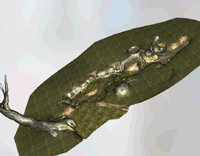Title screen: Difference between revisions
(Updated links and added P3D section) |
(Added Deluxe information and redirects.) |
||
| Line 43: | Line 43: | ||
{{game help|p3d|Describe the buttons and the descriptions below them.}} | {{game help|p3d|Describe the buttons and the descriptions below them.}} | ||
The menu is slightly different in {{p3d}}. The logo is expanded to contain the word "Deluxe", and {{button|switch|l}} and {{button|switch|r}} must first be pressed to advance. | The menu is slightly different in {{p3d}}. The logo is expanded to contain the word "Deluxe", and {{button|switch|l}} and {{button|switch|r}} must first be pressed to advance. | ||
All previous Menu options return, with an added "Side Stories" button in between "Mission" and "Bingo Battle". This one will bring you to the [[Menu/Side Stories|Side Stories]] screen. Before unlocking it in the Story Mode, this option will be inaccessible indicated by a Lock icon. | |||
In the Demo, a 5th button appears called "Nintendo eShop". This one is distinctly bright orange and has a shopping bag icon beside it. It simply redirects to the Pikmin 3 Deluxe listing on the eShop. Also in the demo is a green bubble above "Story" saying "Recommended", imploring the player to select it first. | |||
==''Hey! Pikmin''== | ==''Hey! Pikmin''== | ||
Revision as of 20:01, November 1, 2020
The title screen allows the player to begin the game, start an alternative game mode, or open the options. This menu is presented upon booting up the game, but after some other minor screens. If the player does not press anything on the title screen, they will be taken to the attraction mode cutscenes in the first two games or the opening cutscene in Pikmin 3.
Pikmin
The screen fades in to some tree's leaves passing by the camera. As the camera goes down, it eventually stops near the ground, where the flowers of some Pikmin can be seen, spelling out the game's name. The words "PRESS START" ("PRESS ![]() " in New Play Control! Pikmin) then appear below that, and, in the bottom, the copyright information.
" in New Play Control! Pikmin) then appear below that, and, in the bottom, the copyright information.
After pressing the requested button (although ![]() also works in the GameCube version), a menu with three options appears: "Start", "Options", and "Challenge Mode", with the last one only being there if Challenge Mode has been unlocked. The first option takes the player to the saved game selection screen, the second one to the options screen, and the third one to the Challenge Mode screen.
also works in the GameCube version), a menu with three options appears: "Start", "Options", and "Challenge Mode", with the last one only being there if Challenge Mode has been unlocked. The first option takes the player to the saved game selection screen, the second one to the options screen, and the third one to the Challenge Mode screen.
Pikmin 2
The screen fades in to show the camera moving down a tree's trunk, with some enemies roaming around it. When it gets to ground level, it stops, showing some white-flowered Pikmin spelling out "PIKMIN" with their leaves, and to the right, some pink-flowered Pikmin spelling out "2". At this point, "PRESS START" (or "PRESS ![]() ", in New Play Control! Pikmin 2) appears below the Pikmin, and in the bottom of the screen, the copyright information.
", in New Play Control! Pikmin 2) appears below the Pikmin, and in the bottom of the screen, the copyright information.
After pressing the button (although ![]() can also be pressed in the GameCube version), a menu with the following options appears:
can also be pressed in the GameCube version), a menu with the following options appears:
- BEGIN: Starts the game, by taking the player to the saved game selection menu.
- 2-P BATTLE: Enters the 2-Player Battle menu.
- CHALLENGE MODE: Enters the Challenge Mode menu, but only after it is unlocked in the main game mode.
- OPTIONS: Enters the options menu.
- HIGH SCORES: Enters the high scores menu.
- BONUSES: Enters the bonuses menu.
This screen comes in four seasons, picked at random each time:
- Spring: The tree's branches have several leaves, and the trunk has Anode Dweevils (although with yellow feelers as opposed to red) and Ravenous Whiskerpillars roaming around. The ground has a varied assortment of flowers and plants.
- Summer: The tree is a cherry blossom tree. There are no creatures on it, and the ground is filled with foliage.
- Autumn: The tree's leaves are all orange and red, and the tree itself has no creatures wandering about. The ground has several fallen leaves and a few plants.
- Winter: The tree has no leaves, but has Cloaking Burrow-nits walking through it and Swooping Snitchbugs flying by. The ground is mostly covered in snow, and has a few plants, also covered in snow.
There are a few Easter eggs in this screen, activated by pressing some buttons. The Pikmin also behave according to a group of algorithms called Boids, which simulate how birds flock together in real life.[1]
Pikmin 3
|
The following article or section is in need of assistance from someone who plays Pikmin 3. |
The screen fades in to show a detailed portion of PNF-404, on a forest-like location. A tree trunk can be seen in the distance, and a river takes most of the attention of the scene. Occasionally, Pikmin of varying types are seen moving about in the distance. The game's logo gradually fades in, and the message "PRESS ![]() /
/ ![]() " appears. After any of those buttons are pressed or the touchscreen is tapped, the three menu bubbles appear. On the bottom left, there is a small copyright message, and on the bottom right, the version number.
" appears. After any of those buttons are pressed or the touchscreen is tapped, the three menu bubbles appear. On the bottom left, there is a small copyright message, and on the bottom right, the version number.
The "Story" button leads to the day selection screen, the "Mission" button to the Mission Mode screen, and the "Bingo Battle" button to the Bingo Battle screen. The "Mission" button will have an eShop icon coming out of it if there is downloadable content available, regardless of it being purchased already or not.
Interestingly, the terrain shown on the title screen bears a striking resemblance to the Awakening Wood's west corridor. The trunk stump seen on the title screen, as well as the surrounding area closer to the screen, matches with the small open space where the Geographic Projection can be found. The river path further beyond on the title screen matches all the way with the path south of the treasure in the Awakening Wood. Finally, at the end of the path, there is a curved tree. This is almost exactly the same tree with the Snagret Hole. This can be best seen using a model editor for both pieces of terrain, since the water and perspective don't allow one to see the connection very clearly.
Pikmin 3 Deluxe
|
The following article or section is in need of assistance from someone who plays Pikmin 3 Deluxe. |
The menu is slightly different in Pikmin 3 Deluxe. The logo is expanded to contain the word "Deluxe", and ![]() and
and ![]() must first be pressed to advance.
must first be pressed to advance.
All previous Menu options return, with an added "Side Stories" button in between "Mission" and "Bingo Battle". This one will bring you to the Side Stories screen. Before unlocking it in the Story Mode, this option will be inaccessible indicated by a Lock icon.
In the Demo, a 5th button appears called "Nintendo eShop". This one is distinctly bright orange and has a shopping bag icon beside it. It simply redirects to the Pikmin 3 Deluxe listing on the eShop. Also in the demo is a green bubble above "Story" saying "Recommended", imploring the player to select it first.
Hey! Pikmin
|
This article is a stub. You can help Pikipedia by expanding it. |
Trivia
- The Pikmin 2 title screen uses far more than 100 Pikmin at a time. The numbers are as follows:[2]
- "PIKMIN 2": 92 Red Pikmin make up the "P" and "N". 60 Yellow Pikmin make up the "K" and second "I". 84 Blue Pikmin make up the first "I" and "M". 18 Purple Pikmin and 19 White Pikmin make up the "2". Total of 273 Pikmin.
- "Nintendo": 94 Red Pikmin make up the "N", "t", and "d". 54 Yellow Pikmin make up the two "n". 74 Blue Pikmin make up the "i", "e", and "o". Total of 222 Pikmin.
- "ピクミン2?": 68 Red Pikmin make up the "ピ" and "ン". 42 Yellow Pikmin make up the "ミ". 32 Blue Pikmin make up the "ク". 18 Purple Pikmin and 19 White Pikmin make up the "2". Total of 179 Pikmin.
References
- ^ YouTube video demonstrating parameters of the Pikmin 2 title screen
- ^ As per the files in
/user/Ebisawa/title/title.szs/logo.