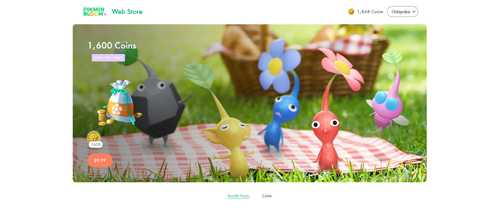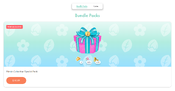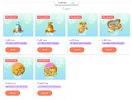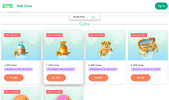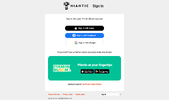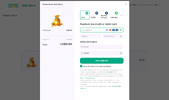Pikmin Bloom Web Store: Difference between revisions
(Creating an article on my user page for the Pikmin Bloom Web Store to figure what if I need to change anything before making the actual page.) |
m (Changed all instances of "Web Store" to lowercase.) |
||
| Line 1: | Line 1: | ||
{{game icons|pb=y}} | {{game icons|pb=y}} | ||
[[File:PB Web Store Screen.png|thumb|500px|The Web Store's main page.]] | [[File:PB Web Store Screen.png|thumb|500px|The Web Store's main page.]] | ||
The '''Pikmin Bloom Web Store''' is a feature of the ''Pikmin Bloom'' website that can be found [https://store.pikminbloom.com here], where in-game Bundle Packs and [[Coin]]s can be bought for real-world money. All contents of the | The '''Pikmin Bloom Web Store''' is a feature of the ''Pikmin Bloom'' website that can be found [https://store.pikminbloom.com here], where in-game Bundle Packs and [[Coin]]s can be bought for real-world money. All contents of the web store are also obtainable from the [[shop]] in-game, but the web store features unique bundles and better deals than the in-game shop. | ||
== How to use the | == How to use the web store == | ||
In order to purchase items from the | In order to purchase items from the web store, the player must sign in to the website using a sign in method they have linked to the their ''Pikmin Bloom'' account. If this is done successfully, the player's account name and total coins will appear in the top left of the web store. Clicking on their name will prompt the player to either sign out of their account, or open up a menu that shows more details. This menu shows the player's account name, Niantic ID, in-game [[Level#In Pikmin Bloom|level]], total coins, another button to sign out of their account, and a section titled "Order History" where players can view details on any previous purchases they made from the web store.{{cite web|https://niantic.helpshift.com/hc/en/23-pikmin-bloom/faq/4759-web-store-for-users-outside-japan/|Web Store (for users outside Japan)|''Pikmin Bloom'' Help Center|published={{date|28|August|2024}}|retrieved={{date|28|August|2024}}}}{{cite web|https://niantic.helpshift.com/hc/en/23-pikmin-bloom/faq/4758-web-store-for-users-in-japan/|Web Store (for users in Japan)|''Pikmin Bloom'' Help Center|published={{date|28|August|2024}}|retrieved={{date|28|August|2024}}}} | ||
On the | On the web store's main page, the items available are split into two sections titled "Bundle Packs" and "Coins". The Bundle Packs section features any currently available Bundle Packs, and the Coins section features 6 different coin bundles. | ||
== List of items == | == List of items == | ||
| Line 21: | Line 21: | ||
|{{icon|Mushroom recharge ticket|y}} × 3 <br>[[Shop#Upgrades|Pikmin Storage]] × 500 <br>{{icon|Coin|y}} × 500 | |{{icon|Mushroom recharge ticket|y}} × 3 <br>[[Shop#Upgrades|Pikmin Storage]] × 500 <br>{{icon|Coin|y}} × 500 | ||
|$19.99 USD | |$19.99 USD | ||
|Since {{date|28|August|2024}}, when the | |Since {{date|28|August|2024}}, when the web store launched. | ||
|} | |} | ||
| Line 57: | Line 57: | ||
== Gallery == | == Gallery == | ||
<gallery widths="175" heights="100"> | <gallery widths="175" heights="100"> | ||
PB Web Store announcement promotional image.png|The image used on the [https://pikminbloom.com/en/news/aug24-news/ blog post] announcing the launch of the | PB Web Store announcement promotional image.png|The image used on the [https://pikminbloom.com/en/news/aug24-news/ blog post] announcing the launch of the web store. | ||
PB Web Store Bundle Packs section.png|The [[#Bundle Packs|Bundle Packs]] section of the | PB Web Store Bundle Packs section.png|The [[#Bundle Packs|Bundle Packs]] section of the web store. | ||
PB Web Store Coins section.png|The [[#Coins|Coins]] section of the | PB Web Store Coins section.png|The [[#Coins|Coins]] section of the web store. | ||
PB Web Store guide step 1.png|The image used on the first step of the "How to use" section of the "What’s the Pikmin Bloom Web Store?" page of the ''Pikmin Bloom'' website. | PB Web Store guide step 1.png|The image used on the first step of the "How to use" section of the "What’s the Pikmin Bloom Web Store?" page of the ''Pikmin Bloom'' website. | ||
PB Web Store guide step 2.png|The image used on the second step of the "How to use" section of the "What’s the Pikmin Bloom Web Store?" page of the ''Pikmin Bloom'' website. | PB Web Store guide step 2.png|The image used on the second step of the "How to use" section of the "What’s the Pikmin Bloom Web Store?" page of the ''Pikmin Bloom'' website. | ||
Revision as of 20:21, August 29, 2024
The Pikmin Bloom Web Store is a feature of the Pikmin Bloom website that can be found here, where in-game Bundle Packs and Coins can be bought for real-world money. All contents of the web store are also obtainable from the shop in-game, but the web store features unique bundles and better deals than the in-game shop.
How to use the web store
In order to purchase items from the web store, the player must sign in to the website using a sign in method they have linked to the their Pikmin Bloom account. If this is done successfully, the player's account name and total coins will appear in the top left of the web store. Clicking on their name will prompt the player to either sign out of their account, or open up a menu that shows more details. This menu shows the player's account name, Niantic ID, in-game level, total coins, another button to sign out of their account, and a section titled "Order History" where players can view details on any previous purchases they made from the web store.[1][2]
On the web store's main page, the items available are split into two sections titled "Bundle Packs" and "Coins". The Bundle Packs section features any currently available Bundle Packs, and the Coins section features 6 different coin bundles.
List of items
|
The following article or section is in need of assistance from someone who plays Pikmin Bloom. |
Bundle Packs
| Bundle Pack | Contents | Price | Availability |
|---|---|---|---|
Pikmin Storage × 500 |
$19.99 USD | Since August 28th, 2024, when the web store launched. |
Coins
| Total Coins | Price | Purchase limit |
|---|---|---|
| 9.99 USD | One time only | |
| 9.99 USD | N/A | |
| 19.99 USD | N/A | |
| 39.99 USD | N/A | |
| 99.99 USD | N/A | |
| 219.99 USD | N/A |
Gallery
The image used on the blog post announcing the launch of the web store.
The Bundle Packs section of the web store.
The Coins section of the web store.
See also
References
- ^ Web Store (for users outside Japan) on Pikmin Bloom Help Center, published on August 28th, 2024, retrieved on August 28th, 2024
- ^ Web Store (for users in Japan) on Pikmin Bloom Help Center, published on August 28th, 2024, retrieved on August 28th, 2024
| Pikmin Bloom articles | |
|---|---|
| Pikmin | Decor Pikmin • Friendship • Maturity • Seedling • Squad |
| Items | Badge • Coin • Fruit • Nectar • Petal • Postcard |
| Activities | Expedition • Flower planting • Party Walk • Weekly challenge |
| Places | Big Flower • Mushroom • Special Spot |
| Game mechanics | Detector • Event • Friend • Level • Lifelog • Mii • Planter Pack |
| Miscellaneous | Shop • Soundtrack • User interface • Loading screen • Version history |
| Website | Flower Personality Quiz • Master Quiz • Web store |