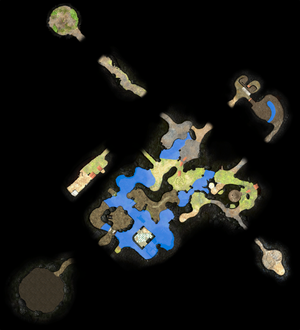Template:Featured image: Difference between revisions
m (Text replacement - "{{clear}} ==Info==" to "{{clear}} ==Info==") Tag: Mobile edit |
(Added a few more image captions.) |
||
| Line 146: | Line 146: | ||
''The landing site of the [[Twilight River]].'' | ''The landing site of the [[Twilight River]].'' | ||
|72=[[File:Ravaged Rustworks complete no deaths.jpg|320px]] | |72=[[File:Ravaged Rustworks complete no deaths.jpg|320px]] | ||
'' | ''A map of [[Ravaged Rustworks]], completed with no [[Pikmin family|Pikmin]] deaths.'' | ||
|73=[[File:The Forest of Hope HD.jpg|300px]] | |73=[[File:The Forest of Hope HD.jpg|300px]] | ||
'' | ''A high-definition map of [[The Forest of Hope]].'' | ||
|74=[[File:Map 22 parched brook a.jpg|400px]] | |74=[[File:Map 22 parched brook a.jpg|400px]] | ||
'' | ''A full view of layout A of [[Parched Brook]] in [[Pikmin 3]].'' | ||
|75=[[File:Velvety Dreamdrop Garden of Hope.jpg|400px]] | |75=[[File:Velvety Dreamdrop Garden of Hope.jpg|400px]] | ||
'' | ''The location of the [[Velvety Dreamdrop]] in the [[Garden of Hope]].'' | ||
|76=[[File:P3D Prerelease Tropical Wilds Lookout.jpg|400px]] | |76=[[File:P3D Prerelease Tropical Wilds Lookout.jpg|400px]] | ||
'' | ''[[Alph]], [[Brittany]], and [[Charlie]] looking out over the [[Tropical Wilds]], as some [[Pikmin family|Pikmin]] carry objects in the distance.'' | ||
|77=[[File:Sunseed Berry 1 Garden of Hope.jpg|400px]] | |77=[[File:Sunseed Berry 1 Garden of Hope.jpg|400px]] | ||
'' | ''A [[Sunseed Berry]] in the [[Garden of Hope]], the first [[fruit]] found in [[Pikmin 3]].'' | ||
|78=[[File:Lushlife Murk complete no deaths.jpg|320px]] | |78=[[File:Lushlife Murk complete no deaths.jpg|320px]] | ||
'' | ''A map of [[Lushlife Murk]], completed with no [[Pikmin family|Pikmin]] deaths.'' | ||
|79=[[File:Shower Room.JPG|360px]] | |79=[[File:Shower Room.JPG|360px]] | ||
'' | ''[[Unmarked Spectralids]] fly about in sublevel 4 of the [[Shower Room]].'' | ||
|80=[[File:Frontier Cavern sublevel 5.jpg|360px]] | |80=[[File:Frontier Cavern sublevel 5.jpg|360px]] | ||
'' | ''4 [[Mamuta]]s walk around in sublevel 5 of the [[Frontier Cavern]].'' | ||
|81=[[File:03 Site Distant Tundra.png|400px]] | |81=[[File:03 Site Distant Tundra.png|400px]] | ||
'' | ''The landing site of the [[Distant Tundra]].'' | ||
|82=[[File:Ai no Uta.jpeg|300px]] | |82=[[File:Ai no Uta.jpeg|300px]] | ||
''The cover art of [[Ai no Uta]], a song by [[Strawberry Flower]] made to promote [[Pikmin game|Pikmin]].'' | ''The cover art of [[Ai no Uta]], a song by [[Strawberry Flower]] made to promote [[Pikmin (game)|Pikmin]].'' | ||
|83=[[File:Sweltering Parchlands complete no deaths.jpg|320px]] | |83=[[File:Sweltering Parchlands complete no deaths.jpg|320px]] | ||
''Filler.'' | ''Filler.'' | ||
Revision as of 02:49, September 22, 2022
Info
|
To do: Resize every image in the template to be large enough to see comfortably. |
This template shows an image from a list of featured images, automatically switching to the next image in the list each day. It is currently showing image #96 out of the 124 in the list.
If you think another image should be added to the featured image list, you can nominate it at Pikipedia:Featured image nominations. Staff members updating the list should read this checklist.
Gallery
This gallery contains every image used in this template, listed in the same order they appear in. When moving/renaming one of the files here, make sure to update the filename in the template itself, as well as this gallery.
- Kingcap.jpg
- The Key Analyze.png
- Harmonic Synthesizer.png
List changing process
Only staff members can change this template, and as such, change the list of featured images. That person should follow these steps:
- Edit this template's list of images in the
#switchblock, using the same format as the existing images. - Edit the number after
modat the top of the#switchblock so that it equals one more than the ID of the last image. - Edit the number after
modfound in this page's Info section in the same fashion. - Edit the gallery.
- (Optional) Add an offset to the
#switchblock so the template shows the same image as before instead of jumping to another point because themodvalue was changed.
This process applies both to adding and removing images.