Treasure Catalog: Difference between revisions
(→Actions relative to treasures: Compleated the list.) Tags: Mobile edit Advanced mobile edit |
m (→Controls: It wasn't a fan-made name, that's the long version of the internal name in the template, but adding {{button}} was the correct way to do it, my bad.) |
||
| Line 52: | Line 52: | ||
*{{icon|Micromanagement Station|y|v=P4}}: Turns off/on the treasure. When turned on, it makes a sound. If viewing the series, it has a different screen and will play music which stops when pressed. | *{{icon|Micromanagement Station|y|v=P4}}: Turns off/on the treasure. When turned on, it makes a sound. If viewing the series, it has a different screen and will play music which stops when pressed. | ||
*{{icon|Stone of Advancement|y|v=P4}}: Closes/opens the treasure. If viewing the series, it has a different screen and will play music which become muffled when pressed. | *{{icon|Stone of Advancement|y|v=P4}}: Closes/opens the treasure. If viewing the series, it has a different screen and will play music which become muffled when pressed. | ||
*{{icon|Space Spinner|y|v=P4}}: Spins the treasure. It will | *{{icon|Space Spinner|y|v=P4}}: Spins the treasure. It will automatically slow down, but pressing again will speed it up again. | ||
== Gallery == | == Gallery == | ||
Revision as of 20:05, August 15, 2024
|
This article is a stub. You can help Pikipedia by expanding it. |
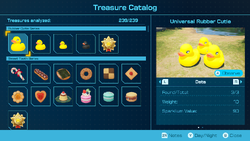
The Treasure Catalog (オタカラ図鑑?, lit.: "Treasure Encyclopedia") in Pikmin 4 is a field guide that lists all the treasures the player has collected in the game (outside of Dandori Challenges and Dandori Battles). It can be accessed by talking to Schnauz in the Rescue Command Post once he has been rescued. The Catalog has a similar appearance to the Piklopedia, with the addition of borders for each series. Treasures are loaded in the same area as the Piklopedia, without the ability to engage. Treasures can be seen up close. When a series is complete, a new item appears that shows all of the treasures in that series, even with the specific amount of a treasure that you can collect.
List of treasures
Notes
Every treasure has accompanying notes written by various characters. These can be read by pressing ![]() while the treasure is selected.
while the treasure is selected.
Schnauz
Schnauz, the castaway used to unlock and access the Treasure Catalog itself, has his notes unlocked by default. His resemble the Sales Pitches from the Treasure Hoard, attempting to describe each treasure's purpose in the planet's former society or their future purpose in their own society. In the Japanese version, many of his notes are copied from the Sales Pitches with only minor changes.
Olimar
After rescuing Olimar, his notes become available. When possible, they are copied from the Treasure Hoard or the Treasure Log with only minor changes, with full rewrites only being done if the dialog would reference something that would only happen during the events of Pikmin 2, such as the log for the Citrus Lump. Many of his logs recount his own life experiences, from his time growing up, to his relationship with his wife, to raising his kids and pursuing his career.
Louie
After rescuing Louie, his notes become available. Much like his quiet outward personality, his notes are short and mostly pointless, many of them being only a sentence or two, with him only giving more detailed and vivid descriptions when it comes to food. He usually discusses his love of food or his Nana.
Controls
A series of actions can be performed when viewing treasures. The first of the two schemes listed applies to the dual Joy-Con or Pro Controller, whereas the second is for the singular Joy-Con scheme available in Co-op Mode.
Observe view
 /
/  : Views the treasure more closely. Further details on this mode are below.
: Views the treasure more closely. Further details on this mode are below. /
/  : Exits to the Treasure Catalog.
: Exits to the Treasure Catalog. /
/  : Changes to day/night.
: Changes to day/night. /
/  +
+  : Shows character notes.
: Shows character notes. /
/  : Changes camera position.
: Changes camera position. /
/  +
+  : Changes camera angle.
: Changes camera angle. /
/  : Resets camera angle and position.
: Resets camera angle and position. /
/ 
 : Turns off display.
: Turns off display.
Closer Look
 /
/  : Performs a certain action relative to the treasure being viewed. See below for further details on this mode.
: Performs a certain action relative to the treasure being viewed. See below for further details on this mode. /
/  : Exits to the observe view.
: Exits to the observe view. /
/  +
+  : Shows character notes.
: Shows character notes. /
/  : Turns the treasure.
: Turns the treasure. /
/  +
+  or
or  : Zoom in or zoom out. Tilting or pressing up will perform the former, whereas tilting or pressing down will perform the latter.
: Zoom in or zoom out. Tilting or pressing up will perform the former, whereas tilting or pressing down will perform the latter. /
/ 
 : Turns off display.
: Turns off display.
Actions relative to treasures
When ![]() /
/ ![]() is pressed in the Closer Look view, a certain action relative to the treasure may be performed. Not all treasures have an action, but those that do are documented here.
is pressed in the Closer Look view, a certain action relative to the treasure may be performed. Not all treasures have an action, but those that do are documented here.
 Jiggle-Jiggle: Jiggles the treasure.
Jiggle-Jiggle: Jiggles the treasure. Unbreakable Promise: Closes/opens the treasure.
Unbreakable Promise: Closes/opens the treasure. Maestro of Flavor: Flops the treasure.
Maestro of Flavor: Flops the treasure. Belted Delicacy: Flops the treasure.
Belted Delicacy: Flops the treasure. Fish-Bed Snack: Flops the treasure.
Fish-Bed Snack: Flops the treasure. Mechanical Harps: Plays the song. If pressed a second time, plays the song faster. If pressed a third time, the music stops.
Mechanical Harps: Plays the song. If pressed a second time, plays the song faster. If pressed a third time, the music stops.- Roundabout Express Series: Stops/starts moving.
 Micromanagement Station: Turns off/on the treasure. When turned on, it makes a sound. If viewing the series, it has a different screen and will play music which stops when pressed.
Micromanagement Station: Turns off/on the treasure. When turned on, it makes a sound. If viewing the series, it has a different screen and will play music which stops when pressed. Stone of Advancement: Closes/opens the treasure. If viewing the series, it has a different screen and will play music which become muffled when pressed.
Stone of Advancement: Closes/opens the treasure. If viewing the series, it has a different screen and will play music which become muffled when pressed. Space Spinner: Spins the treasure. It will automatically slow down, but pressing again will speed it up again.
Space Spinner: Spins the treasure. It will automatically slow down, but pressing again will speed it up again.
Gallery
|
This article or section is in need of more images. |
Names in other languages
| Language | Name | Meaning |
|---|---|---|
| オタカラ図鑑? o-Takara Zukan |
Treasure Picture Book | |
(traditional) |
寶物圖鑑 Bǎowù Tújiàn |
Treasure Picture Book |
(simplified) |
宝物图鉴 Bǎowù Tújiàn |
Treasure Picture Book |
| Schatcatalogus | Treasure catalog | |
| Catalogue des trésors | Treasure catalog | |
| Schatzkatalog | Treasure catalog | |
| Catalogo dei tesori | Treasure catalog | |
| 보물 도감 Bomul Dogam |
Treasure Picture Book | |
| Tesouropédia | Treasurepedia | |
| Tesoropedia | Treasurepedia |
See also
| showTreasure Catalog |
|---|