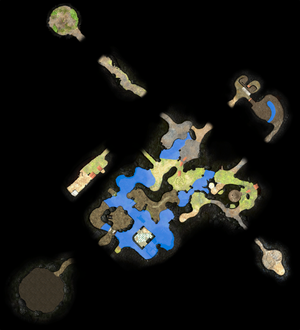Template:Featured image: Difference between revisions
m (Fixed placement in the featured images category.) |
(Made today's image actually show on the page (oops)) |
||
| Line 205: | Line 205: | ||
|101=[[File:P3D Seesaw Block Plateau.jpg|400px]] | |101=[[File:P3D Seesaw Block Plateau.jpg|400px]] | ||
''The plateau in the [[Tropical Wilds]], with a [[Bouncy Mushroom]] leading to a [[seesaw block]] and a [[Scaly Custard]] close behind.'' | ''The plateau in the [[Tropical Wilds]], with a [[Bouncy Mushroom]] leading to a [[seesaw block]] and a [[Scaly Custard]] close behind.'' | ||
|102=[[File:Yellow Pikmin 3 Artwork 00 | |102=[[File:Yellow Pikmin 3 Artwork 00.jpg|300px]] | ||
''[[Pikmin 3]] promotional artwork, showing a [[Yellow Pikmin]] sitting on a lightbulb and holding two ends of an electrical wire.'' | ''[[Pikmin 3]] promotional artwork, showing a [[Yellow Pikmin]] sitting on a lightbulb and holding two ends of an electrical wire.'' | ||
|103=[[File:Master Onion from below P3.jpg|400px]] | |103=[[File:Master Onion from below P3.jpg|400px]] | ||
Revision as of 21:57, November 25, 2022
Info
|
To do: Resize every image in the template to be large enough to see comfortably. |
This template shows an image from a list of featured images, automatically switching to the next image in the list each day. It is currently showing image #96 out of the 124 in the list.
If you think another image should be added to the featured image list, you can nominate it at Pikipedia:Featured image nominations. Staff members updating the list should read this checklist.
Gallery
This gallery contains every image used in this template, listed in the same order they appear in. When moving/renaming one of the files here, make sure to update the filename in the template itself, as well as this gallery.
- Kingcap.jpg
- The Key Analyze.png
- Harmonic Synthesizer.png
List changing process
Only staff members can change this template, and as such, change the list of featured images. That person should follow these steps:
- Edit this template's list of images in the
#switchblock, using the same format as the existing images. - Edit the number after
modat the top of the#switchblock so that it equals one more than the ID of the last image. - Edit the number after
modfound in this page's Info section in the same fashion. - Edit the gallery.
- (Optional) Add an offset to the
#switchblock so the template shows the same image as before instead of jumping to another point because themodvalue was changed.
This process applies both to adding and removing images.