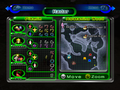Pause menu: Difference between revisions
mNo edit summary |
(Added Bingo Battle information, completing the ''Pikmin 3'' section.) |
||
| Line 26: | Line 26: | ||
==''Pikmin 3''== | ==''Pikmin 3''== | ||
[[File:Pikmin 3 pause.jpg|thumb|right|Pause menu in ''Pikmin 3''.]] | [[File:Pikmin 3 pause.jpg|thumb|right|Pause menu in ''Pikmin 3''.]] | ||
The pause menus in {{p3}} are relatively basic, each containing a few main options which must be confirmed by the player upon being selected. In [[Story Mode]], the "Retry Area" button will restart the current day in the same area, the "End Day" button will instantly end the day and play the sunset cutscene (the player will have to confirm a second time if there are Pikmin in the field that are not [[Day#Safe Pikmin|safe]]), and the "To Earlier Day" button ("Change Day" in the European [[Region|version]]) brings the player back to the [[Menu#Day selection|day selection]] menu. | |||
The pause menus in {{p3}} are relatively basic, each containing | |||
In [[Mission Mode]], the "Continue" button does the same thing as exiting the menu with the pause button, the "Retry" button restarts the mission, and the "Stage Selection" button returns to the Mission Mode menu. | |||
In [[Bingo Battle]], the "Continue" button does the same thing as exiting the menu with the pause button, and the "Stage Selection" button returns to the stage selection screen of the [[Menu/Bingo Battle|Bingo Battle menu]]. | |||
In addition, a "{{button|wiiu|gamepad}} Mode" button in the lower right is present in all modes, and toggles the GamePad control scheme between [[Controls#Controllers|classic mode]] and [[Controls#Stylus Mode|stylus mode]]. | |||
Revision as of 19:39, October 10, 2020
By pressing ![]() /
/ ![]() (
(![]() in New Play Control! Pikmin), it is possible access a pause menu. When this menu is opened, the gameplay is halted, making this the primary way of pausing the game. It varies wildly between games.
in New Play Control! Pikmin), it is possible access a pause menu. When this menu is opened, the gameplay is halted, making this the primary way of pausing the game. It varies wildly between games.
Pikmin
This is a simple menu, with only three options. The first is titled "Continue" and resumes the gameplay. The second option, called "Go to Sunset", opens a sub-menu, asking "Go to Sunset?", and the options "Yes" and "No". By selecting "Yes", the day automatically ends and the sunset cutscenes begin. By picking "No", the player is taken back to the main pause menu. The sunset option is grayed out during Challenge Mode. The third option is called "Continue from Last Save" ("Continue from previous save" in New Play Control! Pikmin), and when picked, a sub-menu opens, asking if the player is sure. By picking "Yes", the player is taken to the saved game selection menu. Picking "No" returns to the main pause menu. This third option is called "Quit Challenge Mode" while in Challenge Mode, and by choosing "Yes" to the question, the game returns to the Challenge Mode screen.
In this menu, the pause button also picks an option. Care should be taken not to accidentally pick an option while attempting to unpause the game.
Pikmin 2
The Pikmin 2 pause menu is a lot more complex, containing the radar and a lot of other information, as well as a menu similar to the one in Pikmin. This menu is separated into three pages, which can be changed by pressing ![]() /
/ ![]() and
and ![]() /
/ ![]() .
.
The "Radar" page contains the radar on the right side, with the name of the area or cave on top of it. To the left is the number of Pikmin on the Onions, on the ship, following the current leader, and idle. These numbers, besides the idle one, are listed for each Pikmin type.
Above ground, the "Menu" page contains a simple menu with the options "Continue" and "Go to Sunset". By choosing "Continue", the gameplay continues, same as if the player had pressed the pause button at any time while on the menu. Picking the option "Go to Sunset" opens a sub-menu, asking "End this day?", and the answers "Yes" or "No". Picking "Yes" ends the day and begins the sunset cutscenes. This page also contains the grand total of Pokos obtained on the bottom. While inside a cave, however, the two options on this page are "Continue" and "Give Up and Escape". Choosing the latter will ask the player if they wish to abandon all their treasure and return to the surface. If Pikmin seeds are left behind, the player will also be warned. In addition, when inside a cave, the total number of Pokos collected while underground will also appear in this page.
The "Items" page contains a list of all collected Exploration Kit treasures. Uncollected treasures appear grayed out, and titled "Incomplete", while collected ones appear in color and named. On the left side of the page, there is information about the sprays, with two sections; the top one dedicated for the ultra-bitter spray and the bottom one for the ultra-spicy spray. Each section contains the current number of sprays and the current number of Burgeoning Spiderwort berries, out of 10. When 10 are collected, the spray counter increases and the berry counter resets to 0.
If playing under Challenge Mode or 2-Player Battle mode, the entire menu is replaced with a simple message box, akin to the one in Pikmin. This contains the option "Continue" and the option "Give Up"/"Quit" (Challenge Mode or 2-Player Battle, respectively). The former unpauses the game, and the latter returns to the respective game mode's main menu, without asking for a confirmation. In Challenge Mode, however, a brief cutscene plays showing the Research Pod beaming the leaders and flying away.
Pikmin 3
The pause menus in Pikmin 3 are relatively basic, each containing a few main options which must be confirmed by the player upon being selected. In Story Mode, the "Retry Area" button will restart the current day in the same area, the "End Day" button will instantly end the day and play the sunset cutscene (the player will have to confirm a second time if there are Pikmin in the field that are not safe), and the "To Earlier Day" button ("Change Day" in the European version) brings the player back to the day selection menu.
In Mission Mode, the "Continue" button does the same thing as exiting the menu with the pause button, the "Retry" button restarts the mission, and the "Stage Selection" button returns to the Mission Mode menu.
In Bingo Battle, the "Continue" button does the same thing as exiting the menu with the pause button, and the "Stage Selection" button returns to the stage selection screen of the Bingo Battle menu.
In addition, a "![]() Mode" button in the lower right is present in all modes, and toggles the GamePad control scheme between classic mode and stylus mode.
Mode" button in the lower right is present in all modes, and toggles the GamePad control scheme between classic mode and stylus mode.